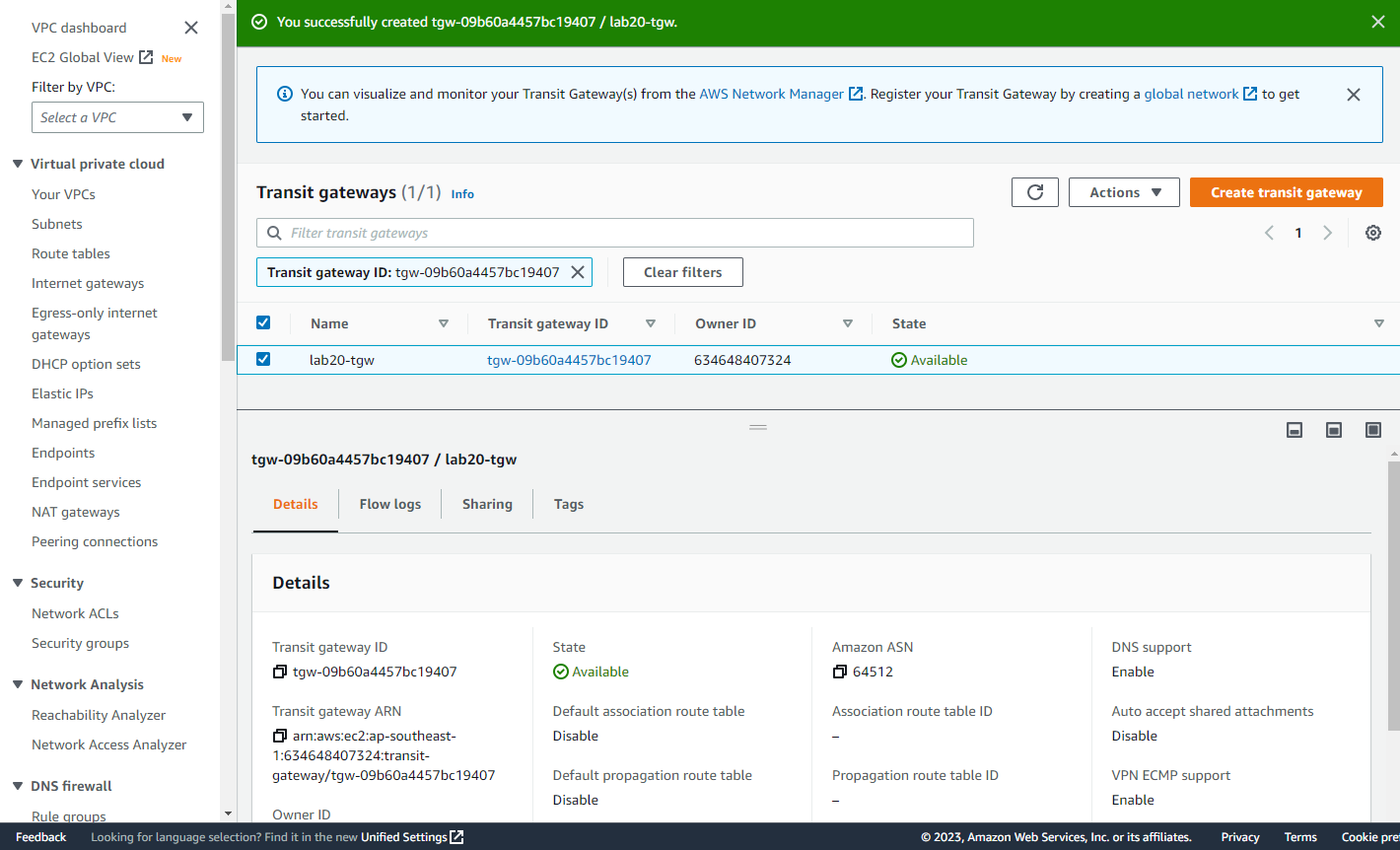Create Transit Gateway
Overview
ℹ️ Information: In this section, you will create an AWS Transit Gateway that will serve as the central hub for connecting your VPCs. The Transit Gateway will handle routing between the connected VPCs.
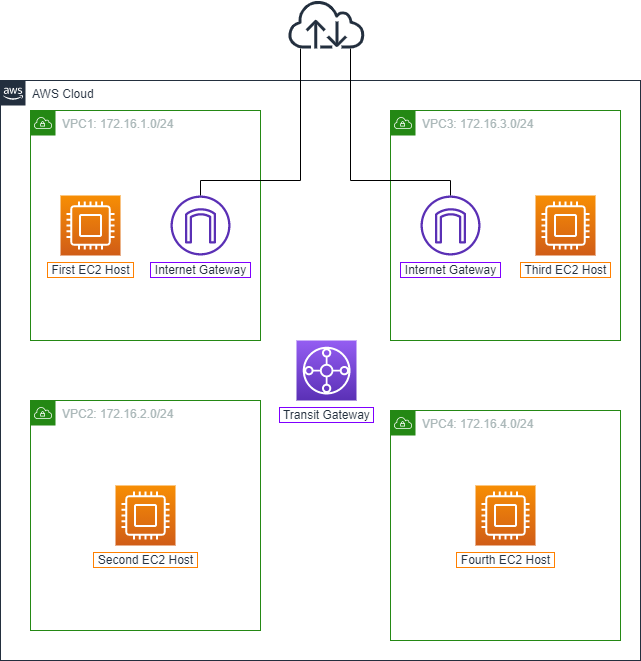
Create Transit Gateway
- Access VPC Management Console
- Open the AWS Management Console
- Navigate to the VPC service
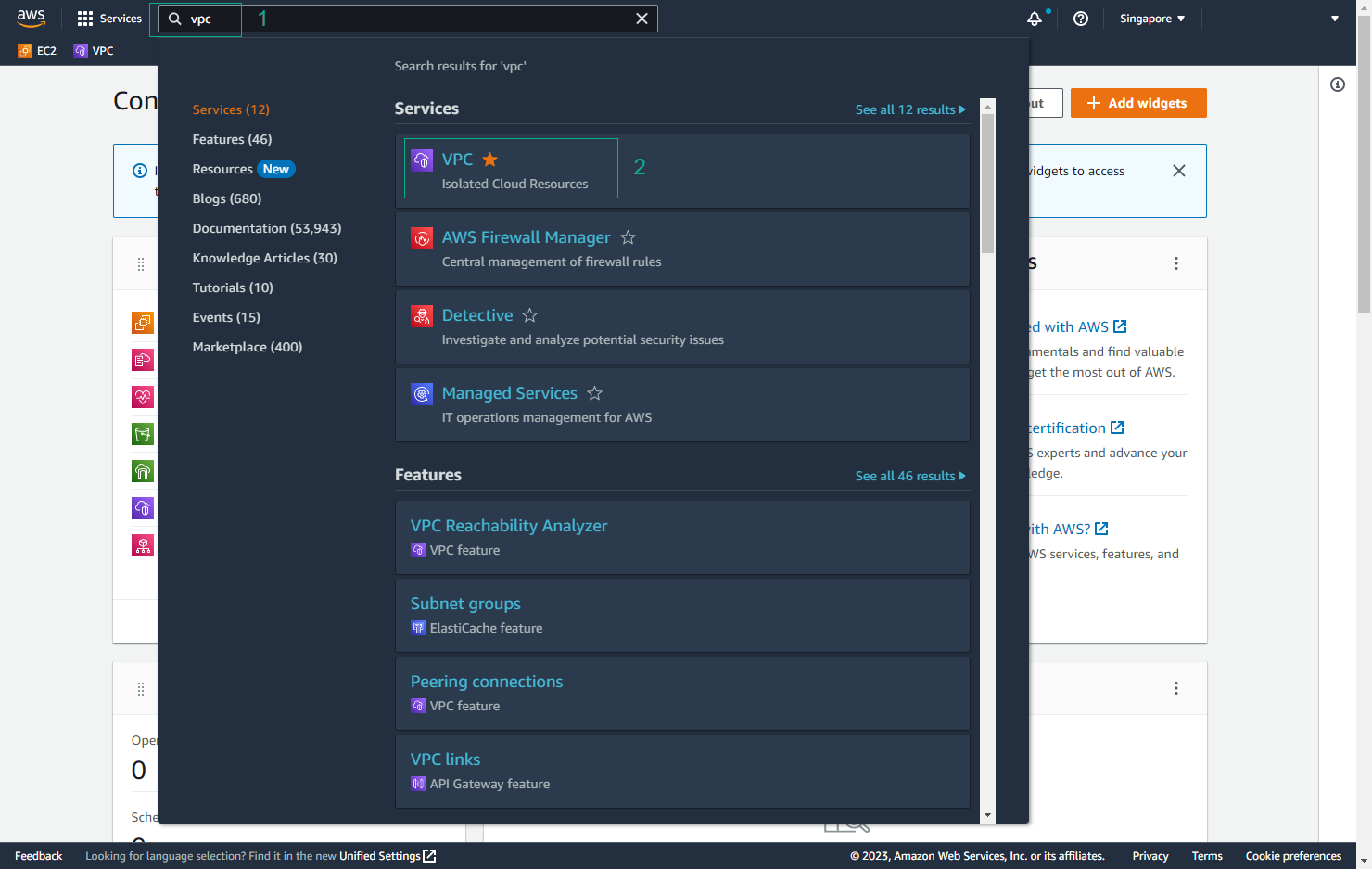
- Initiate Transit Gateway Creation
- Select Transit Gateways in the left sidebar
- Click Create Transit Gateway
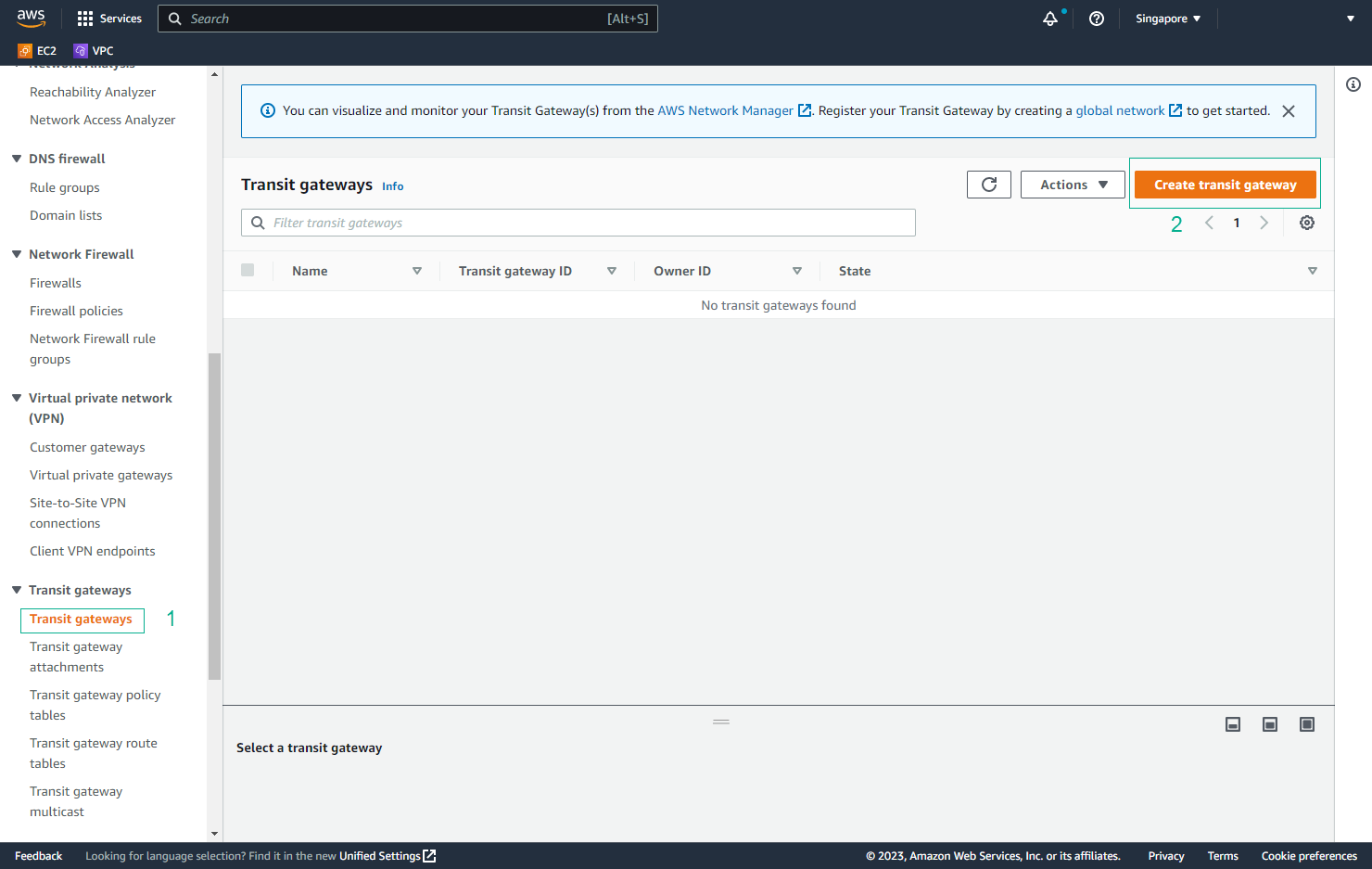
- Configure Basic Settings
- Name tag:
lab20-tgw - Description:
Transit Gateway for lab20
- Name tag:
💡 Pro Tip: Use descriptive names and tags to easily identify your Transit Gateway resources.
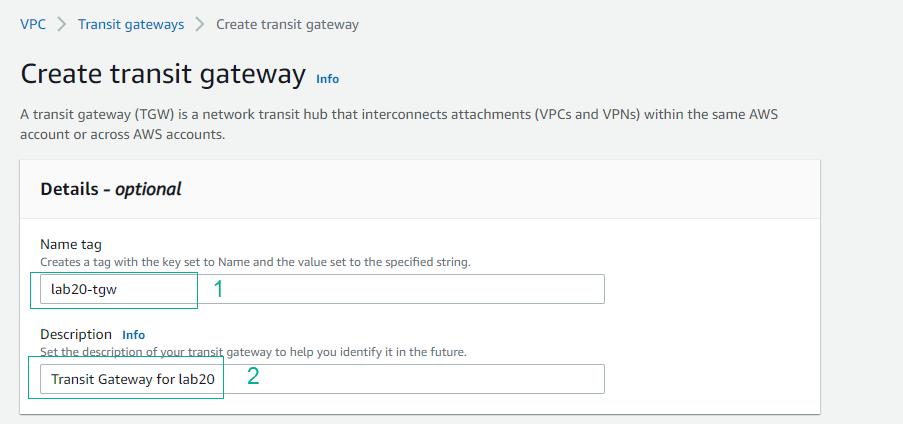
- Configure Advanced Settings
- Uncheck Default route table association
- Uncheck Default route table propagation
ℹ️ Information: Disabling default route table settings gives you more control over routing configuration.
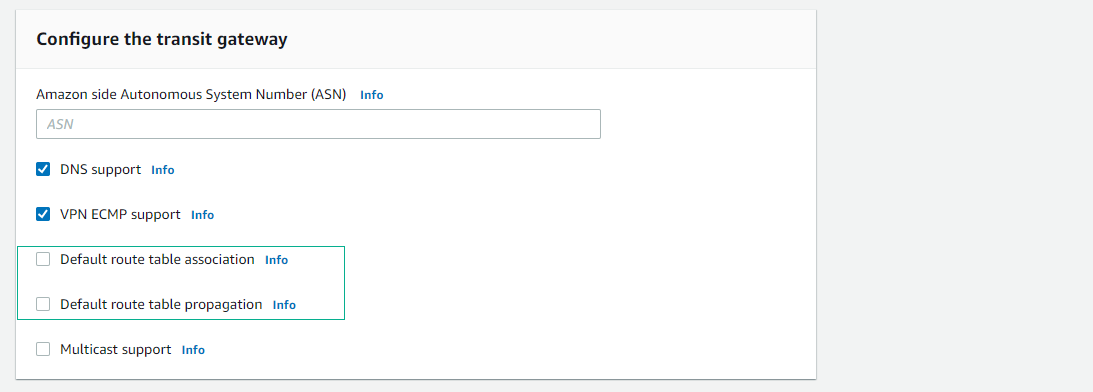
- Review and Create
- Review all settings
- Click Create Transit Gateway
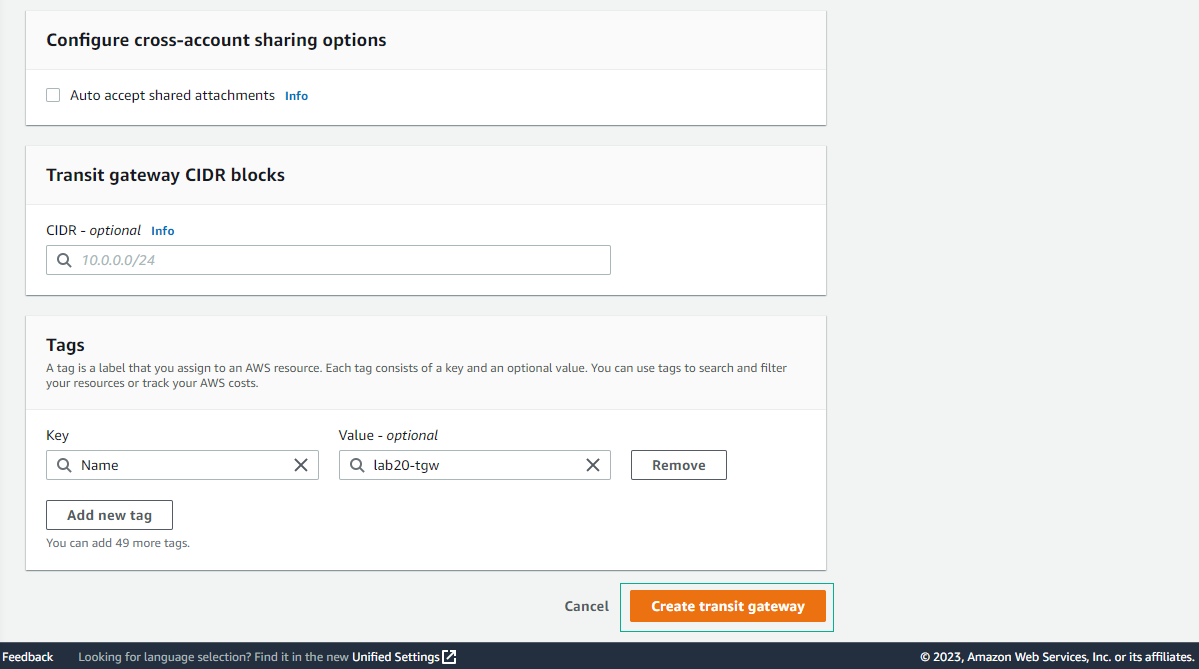
- Verify Creation
- Wait for the Transit Gateway to become available (1-2 minutes)
- Verify the status shows as “available”
⚠️ Warning: The Transit Gateway must be fully available before you can create attachments or configure routing.