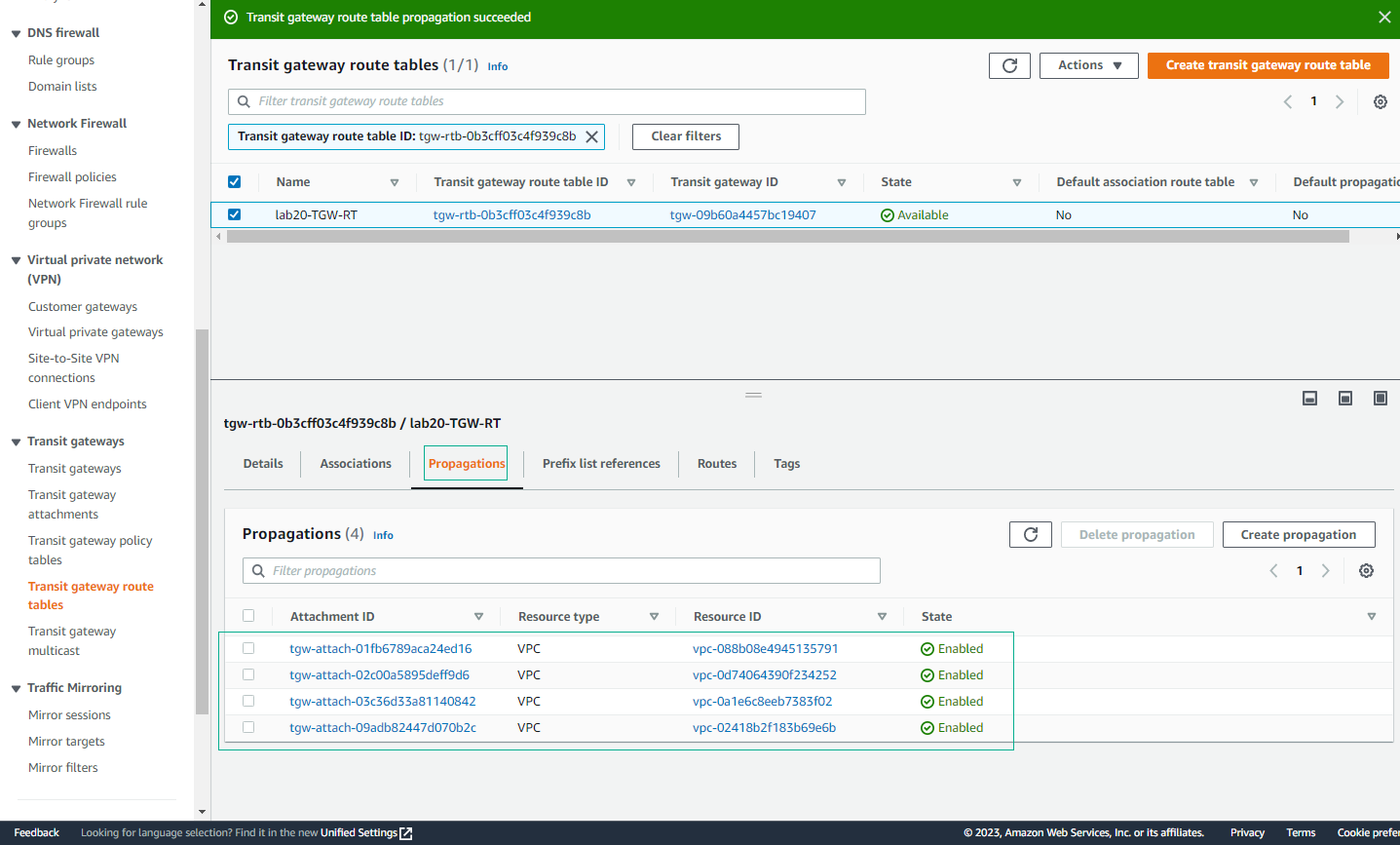Create Transit Gateway Route Tables
Create Transit Gateway Route Tables
In this section, you will create a Route Table for the Transit Gateway so that the Transit Gateway knows which VPC attachments are available to send and receive traffic delivered through the Transit Gateway.
- Open VPC Management Console
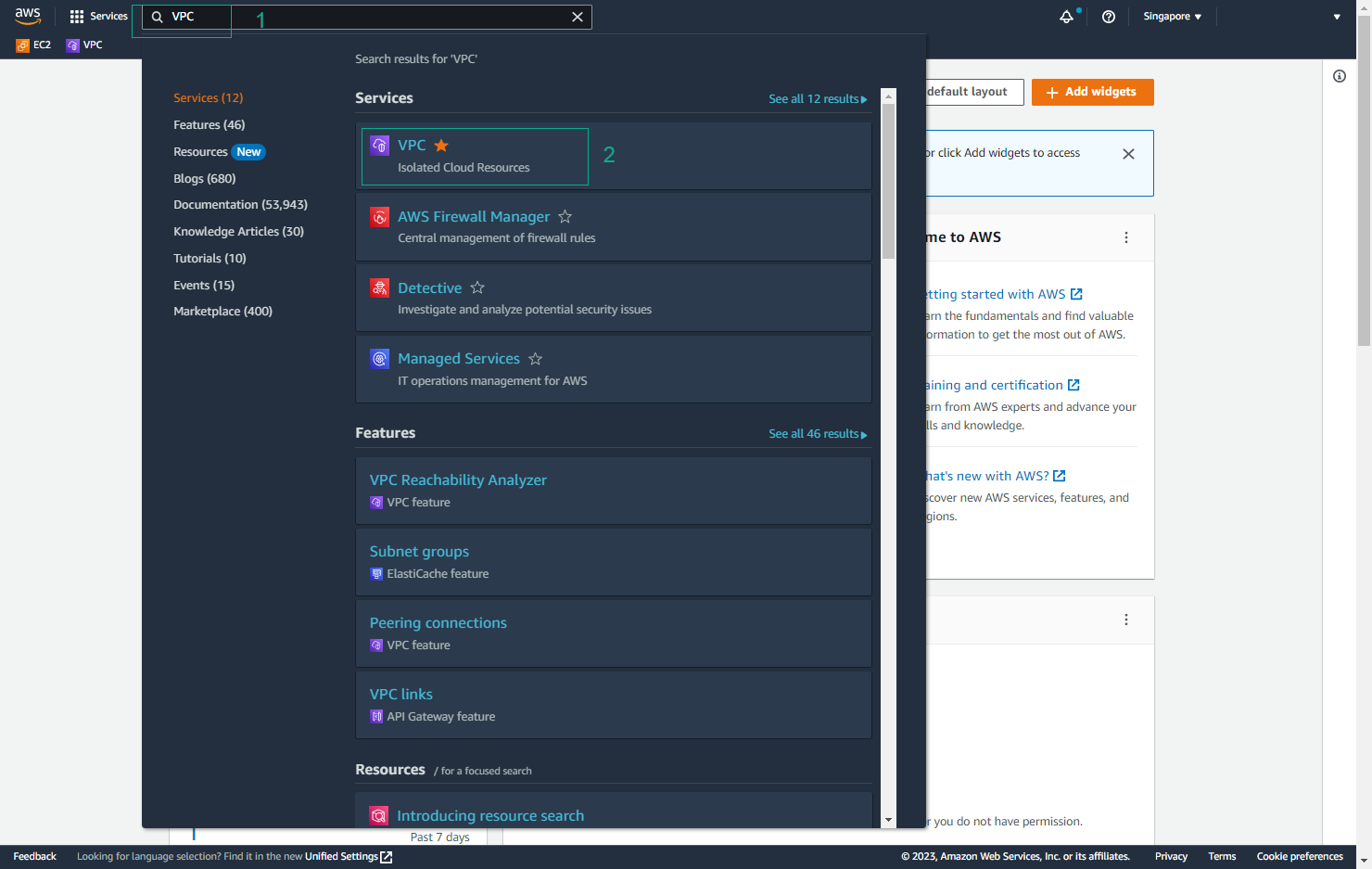
- Select Transit Gateway Route Tables in the left sidebar, and select Create Transit Gateway Route Table.
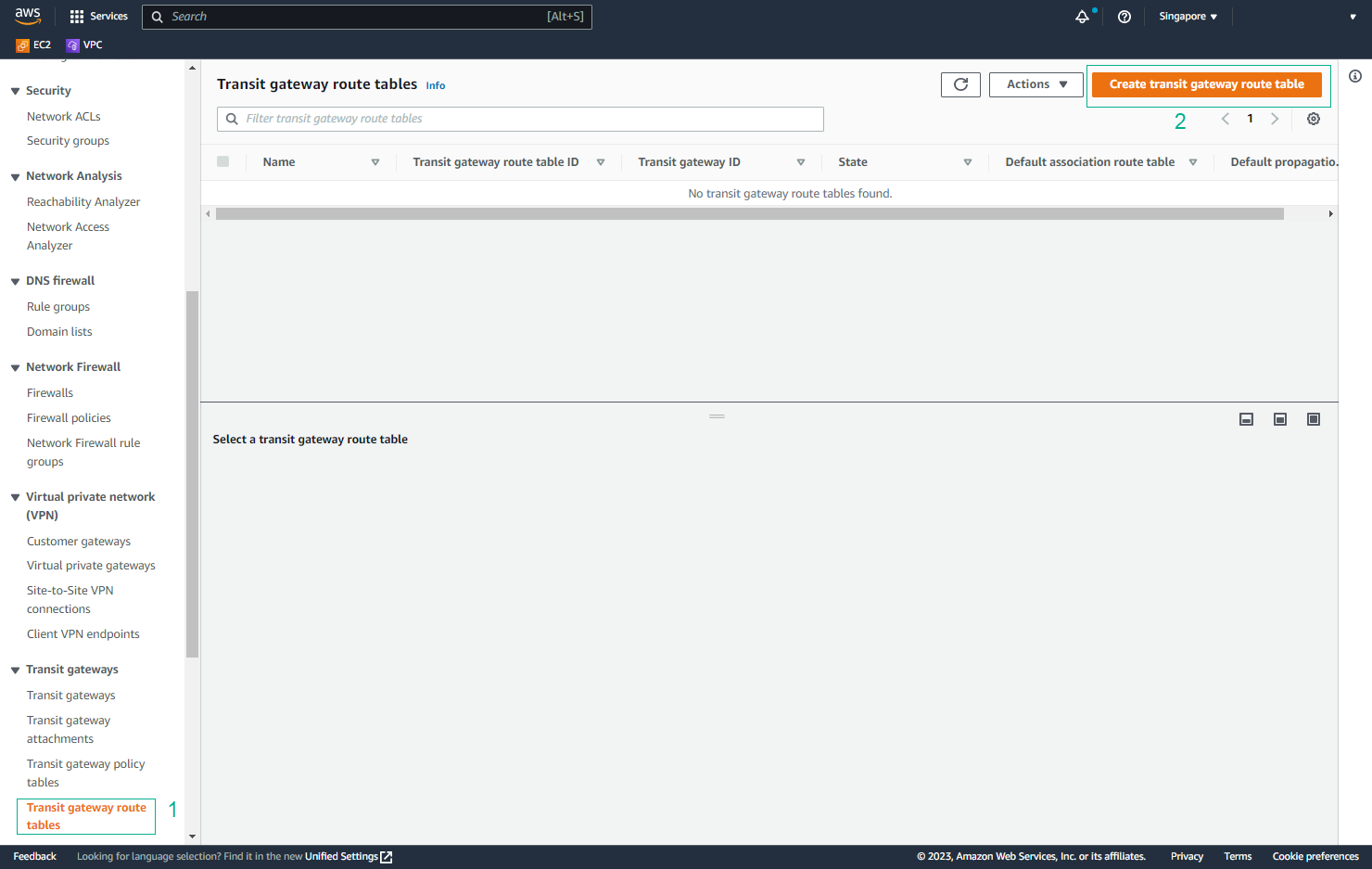
- Enter Name tag (eg:lab20-TGW-RT), select the transit gateway you created, and select Create Transit Gateway Route Table.
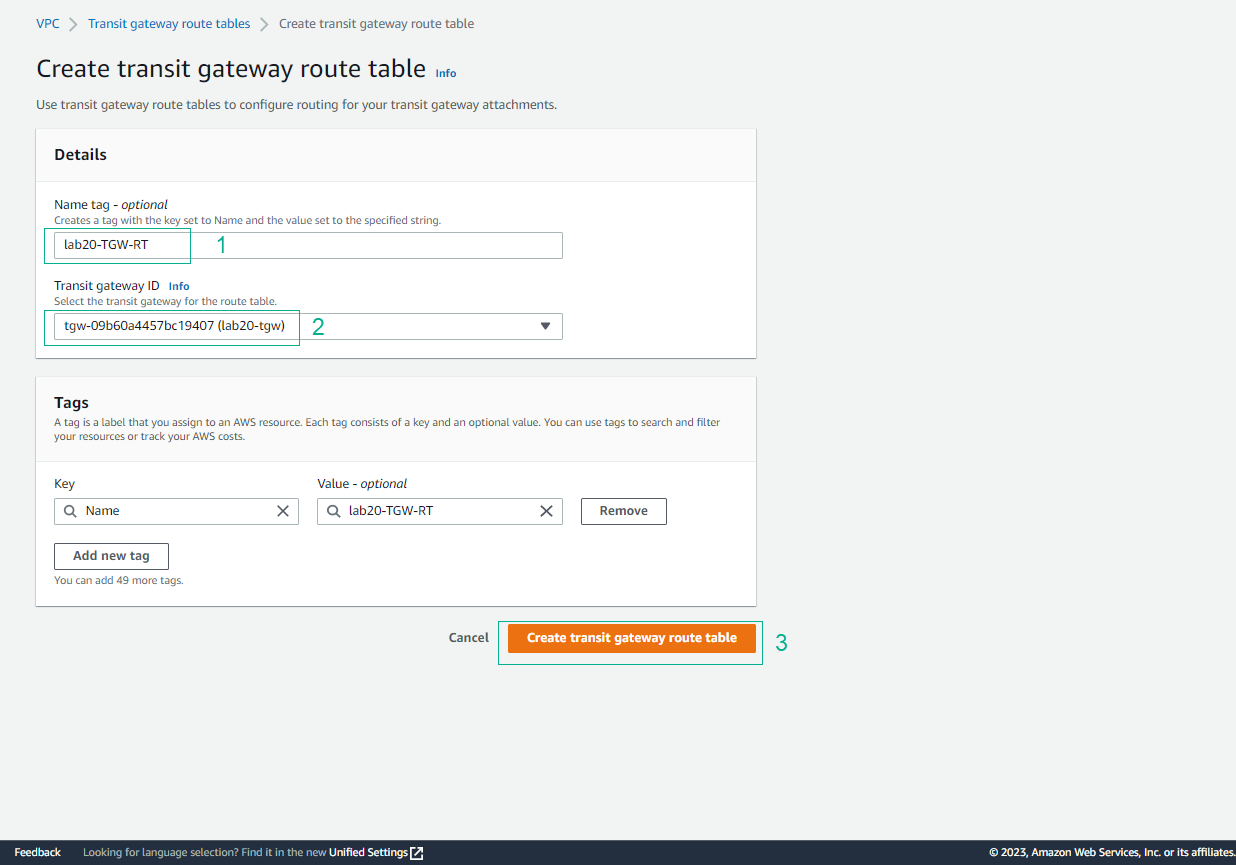
- Create Transit Gateway Route Tables successfully.
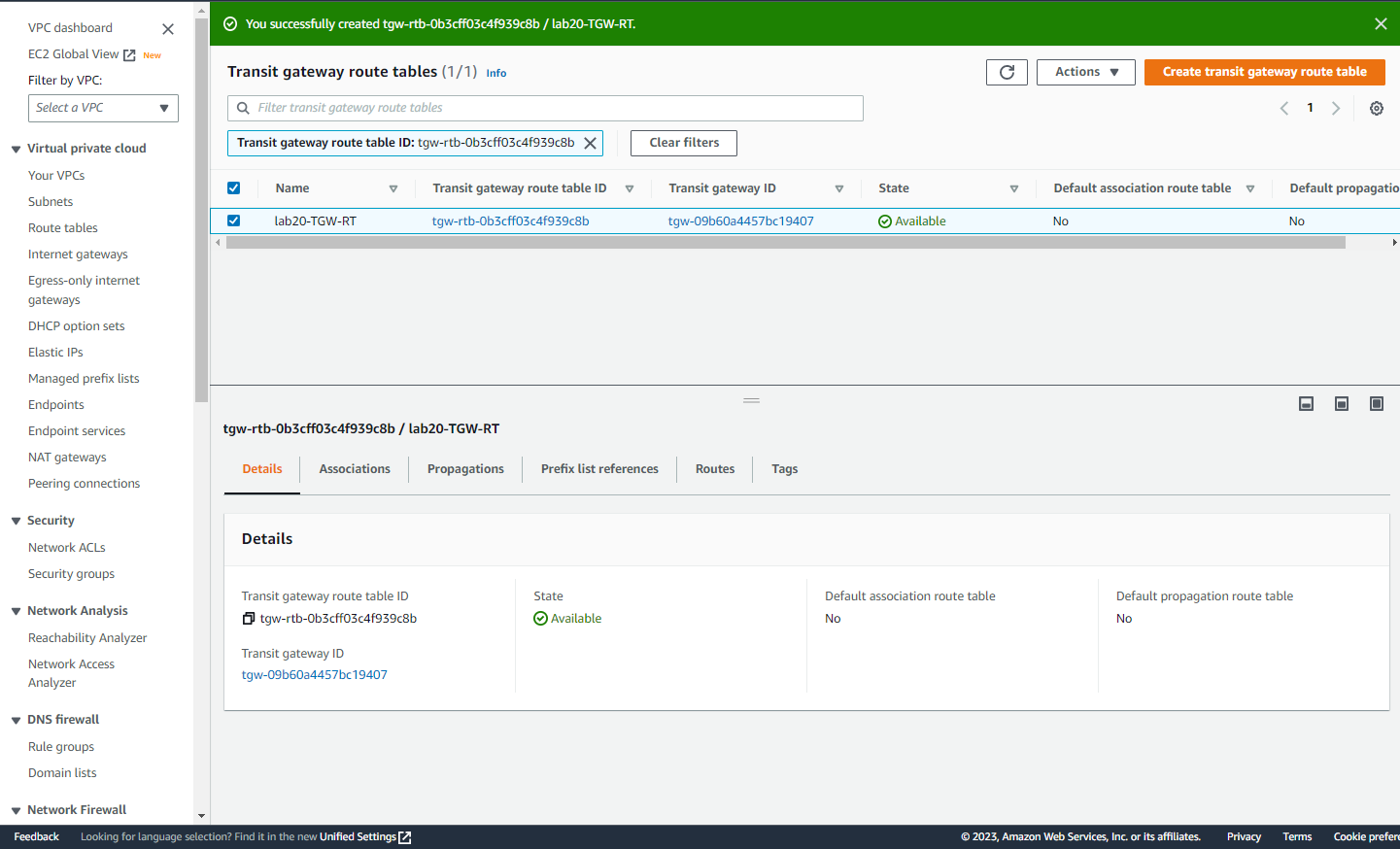
- After the Route table becomes available, tick the route table we just created, select the Associations tab, and click Create association.
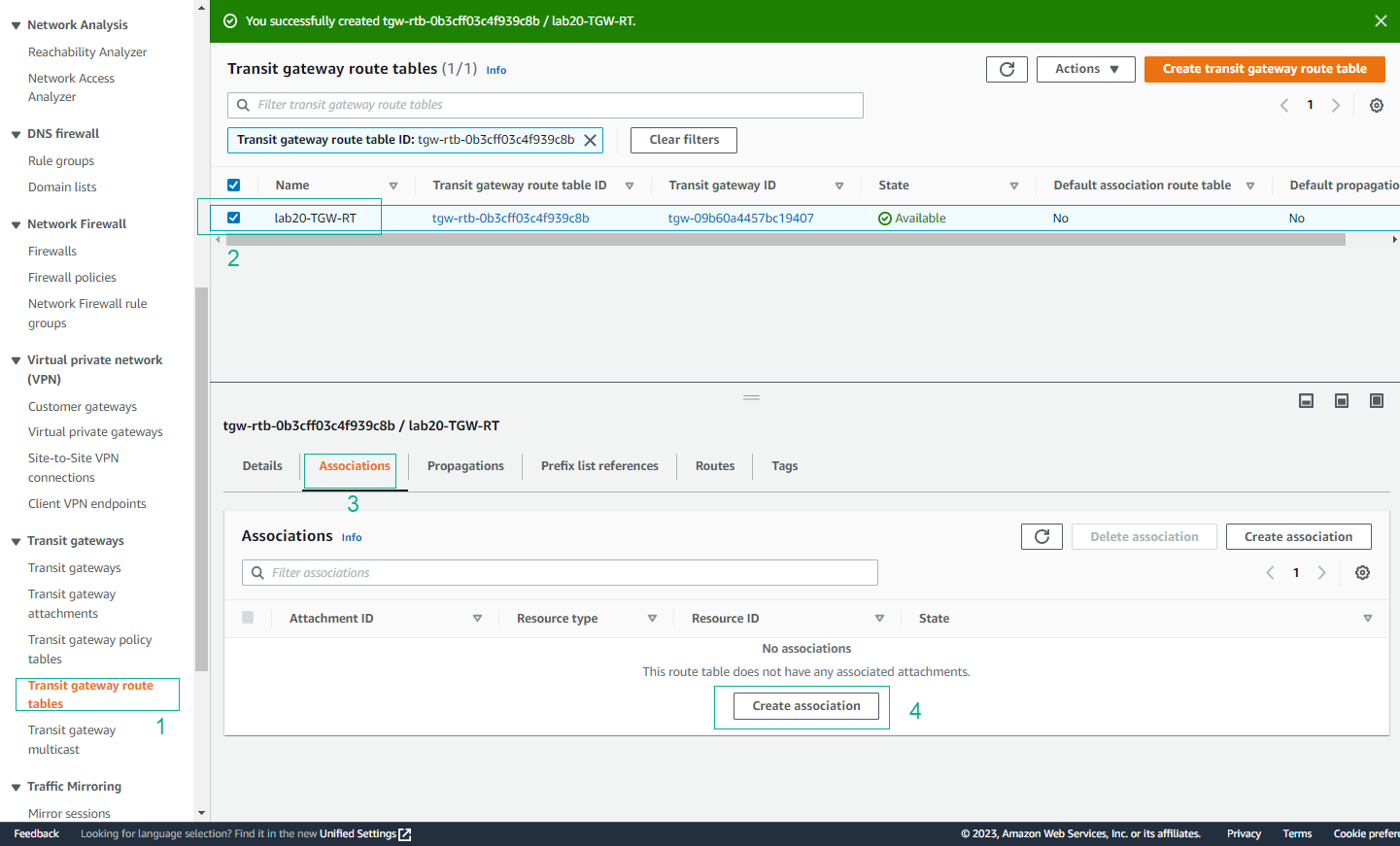
- Attach each VPC in turn. The association process tells the Transit Gateway which VPC’s route table should send data packets to the Transit Gateway.
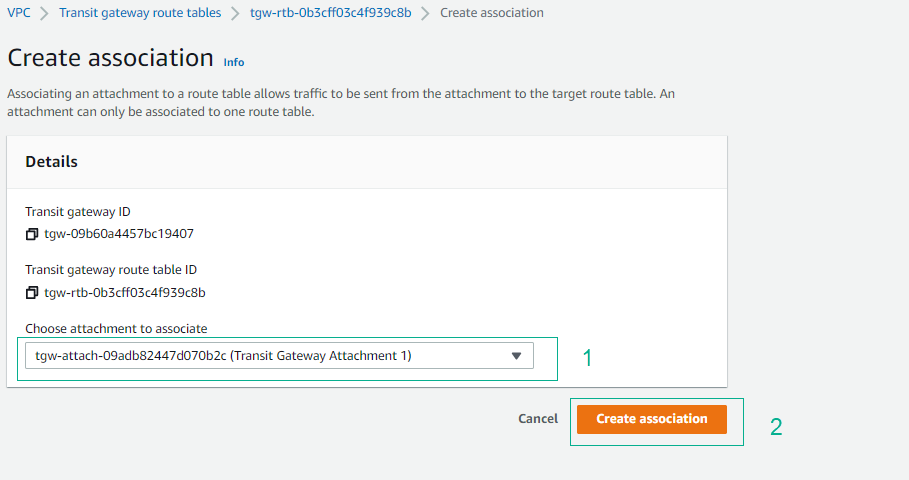
- Attach VPC successfully.
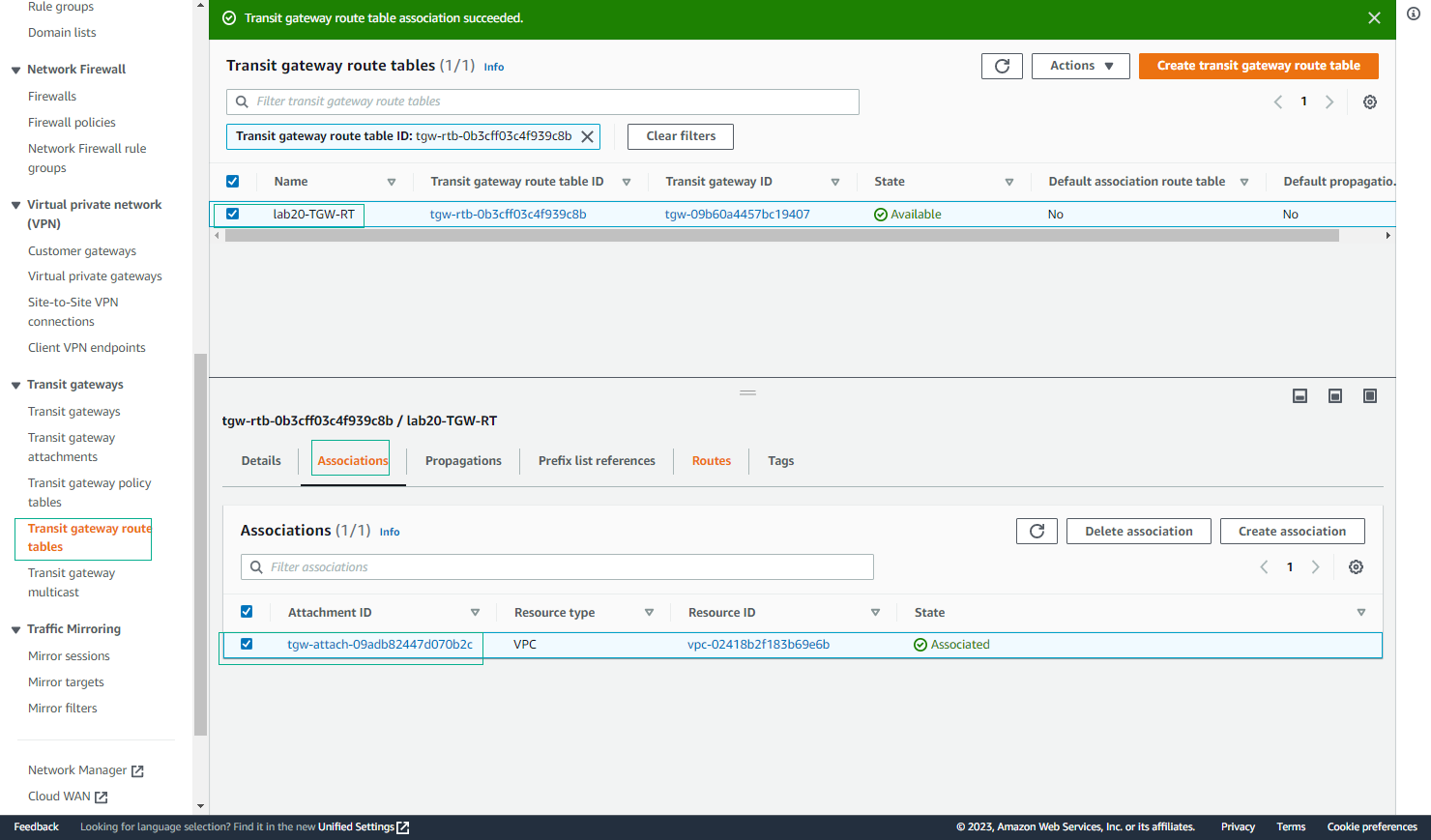
- Finish attaching all 4 VPC.
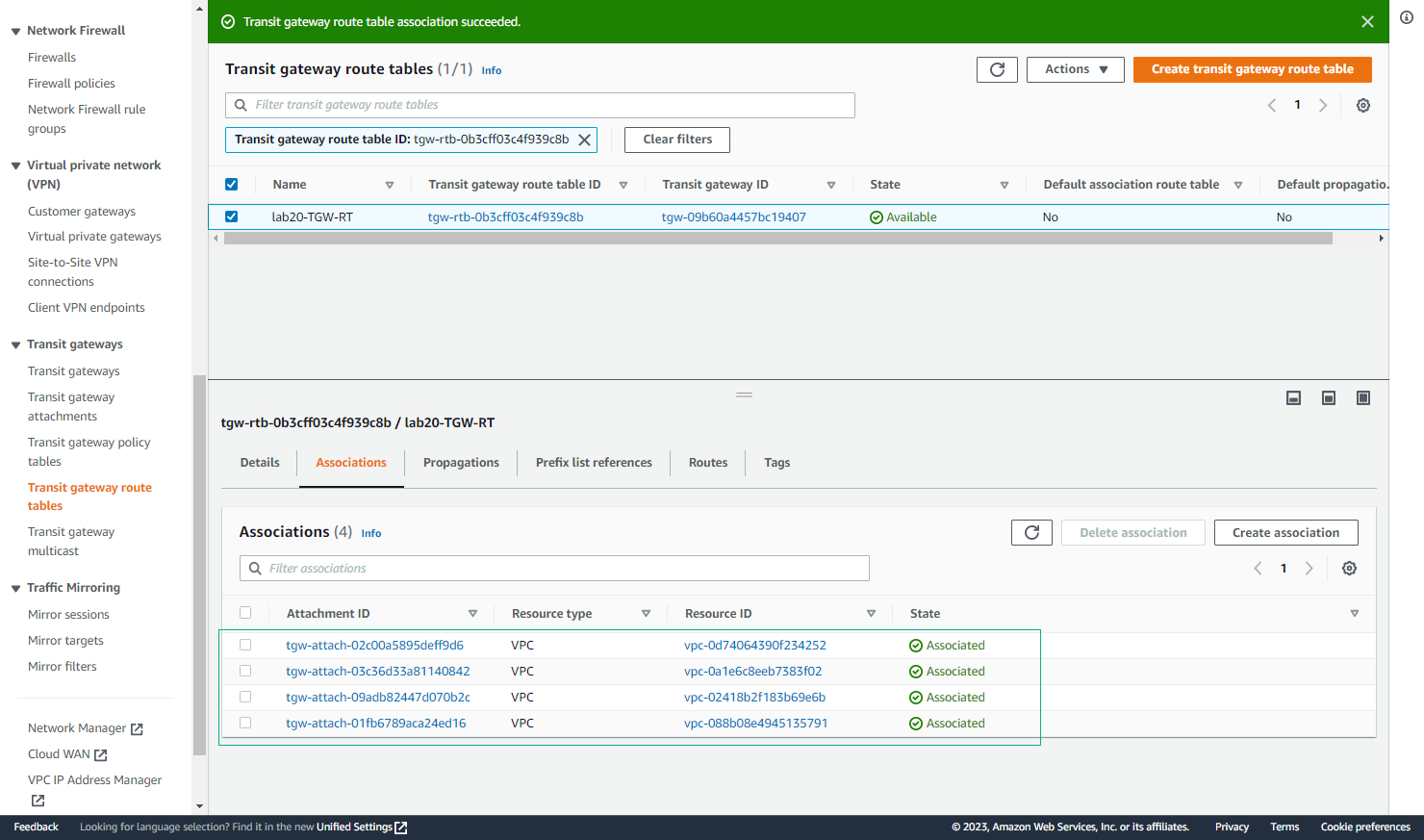
- Then switch to the Propagations tab, and click Create propagation.
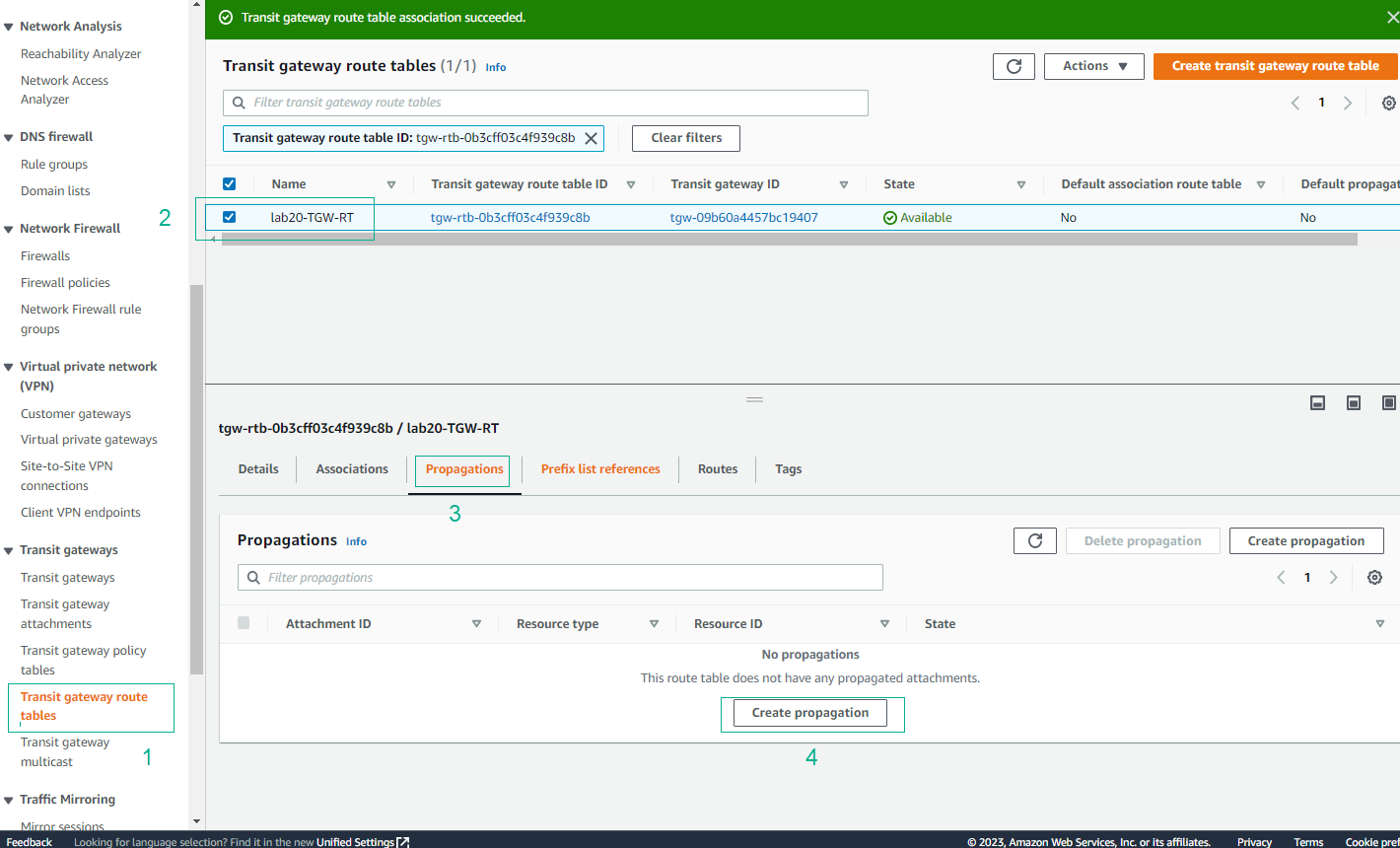
- Select Create propagation.
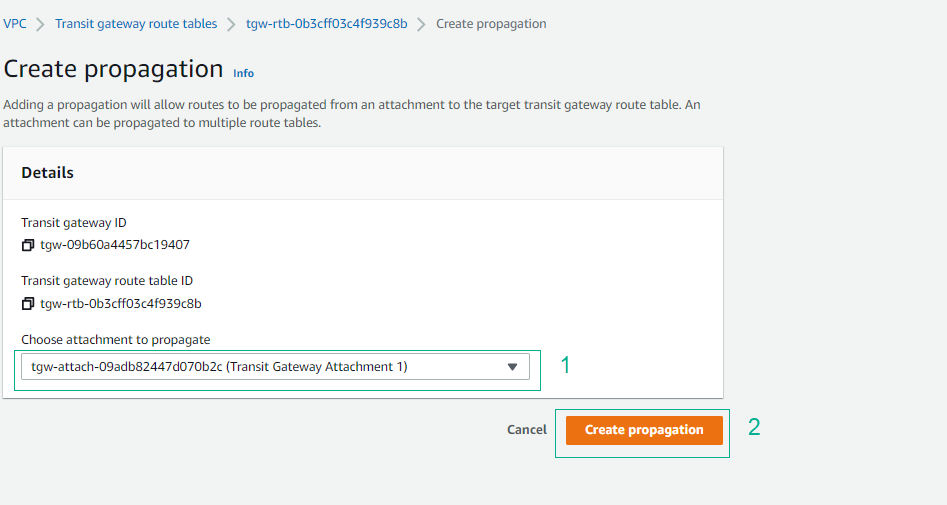
- Create propagation was successful.
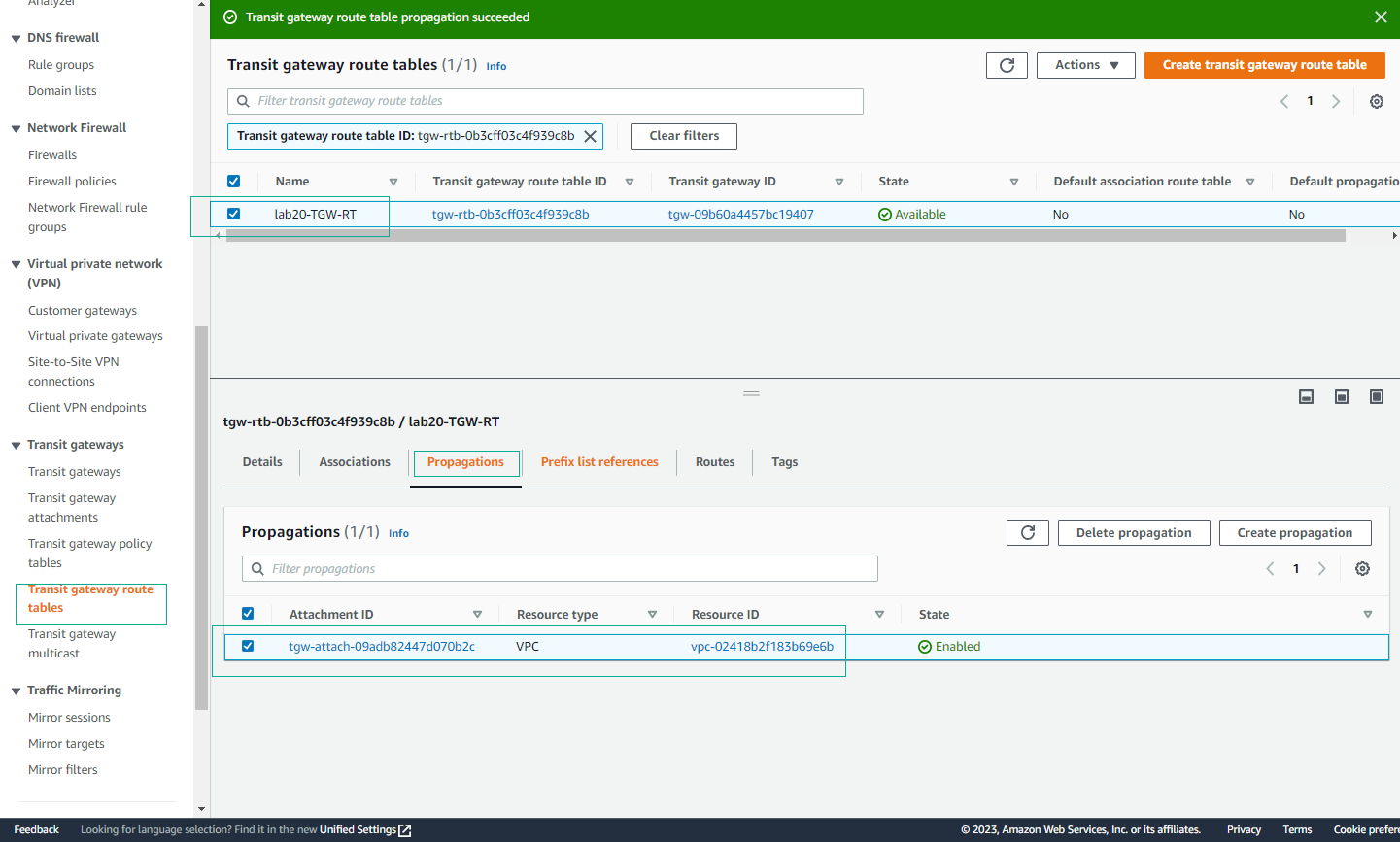
- Attach each VPC in turn. propagation tells Transit Gateway which VPC’s route table should receive data packets from Transit Gateway.