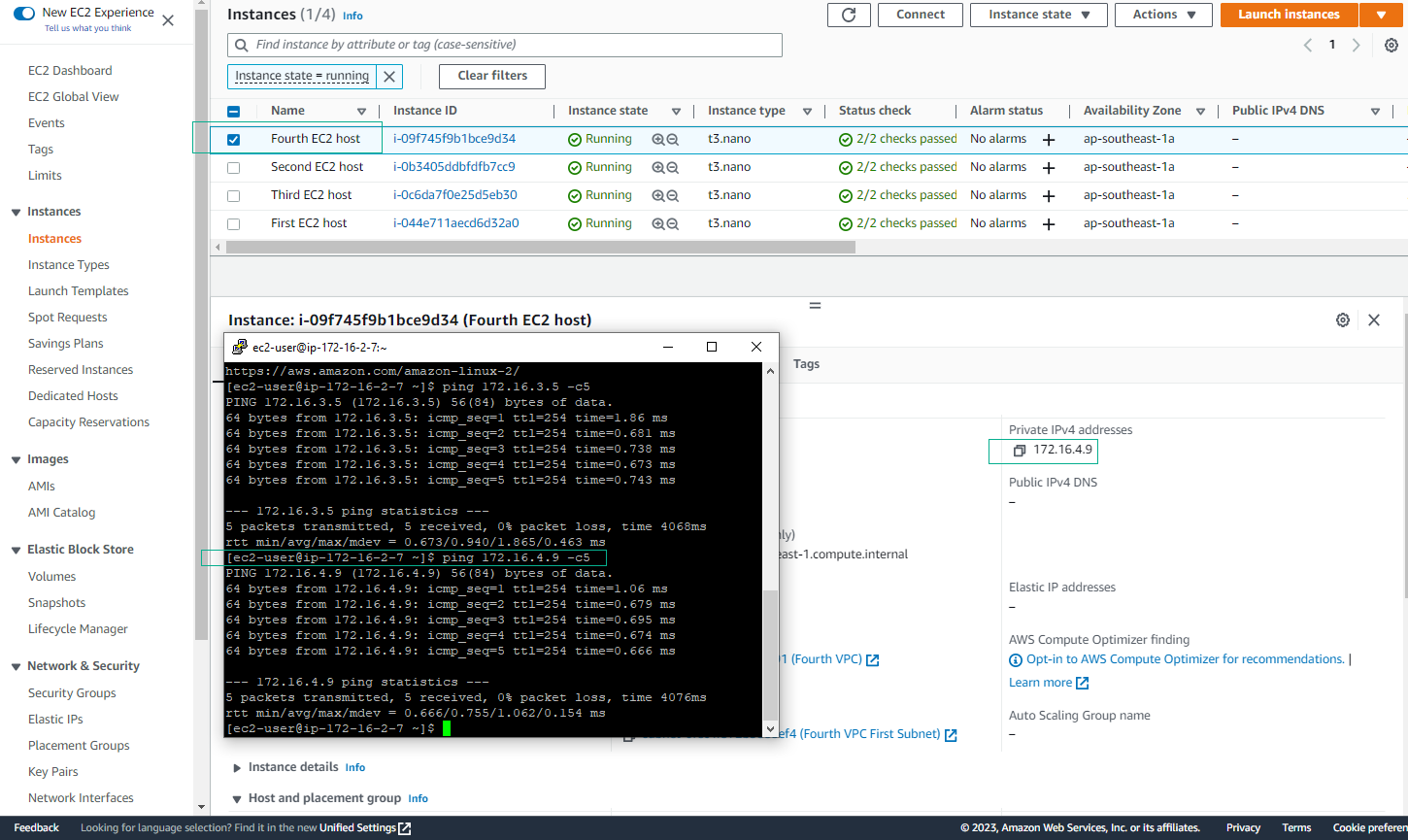Add Transit Gateway Routes to VPC Route Tables
Overview
ℹ️ Information: In this section, you will configure the route tables in each VPC to direct traffic through the Transit Gateway. This enables communication between VPCs through the Transit Gateway.
Configure VPC Route Tables
- Access VPC Route Tables
- Open VPC Management Console
- Select Route Tables in the left sidebar
- Identify the main route tables for each VPC:
- First VPC Main Route Table = Route Table of VPC1
- Second VPC Main Route Table = Route Table of VPC2
- Third VPC Main Route Table = Route Table of VPC3
- Fourth VPC Main Route Table = Route Table of VPC4
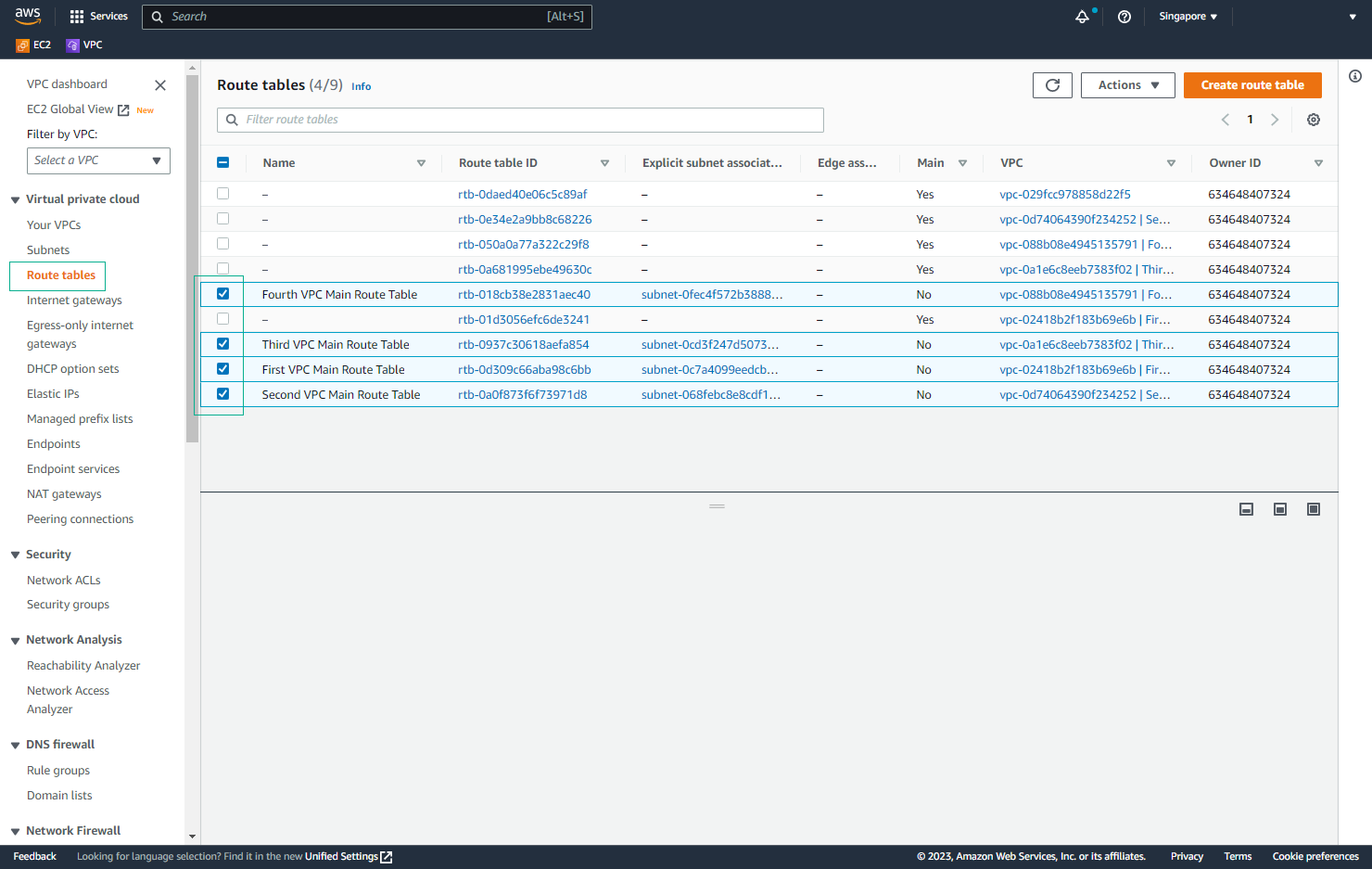
Configure VPC1 Route Table
- Edit VPC1 Routes
- Select the route table for VPC1
- Click Edit routes
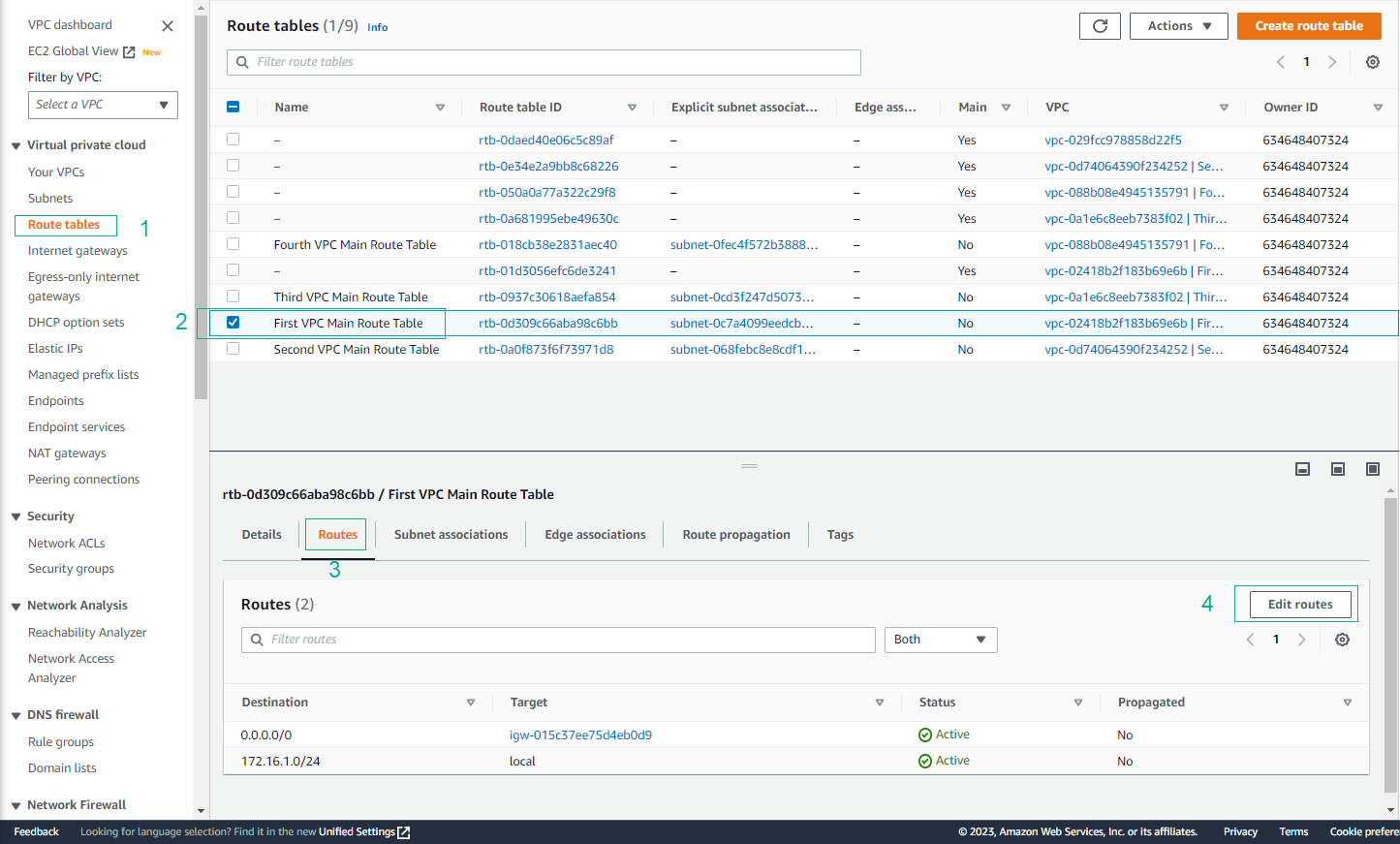
- Add Transit Gateway Route
- Destination:
172.16.0.0/16 - Target: Select your Transit Gateway
- Destination:
💡 Pro Tip: The CIDR block 172.16.0.0/16 covers all VPCs in this lab, enabling communication between them.

- Verify VPC1 Route
- Confirm the route is added successfully
- This enables VPC1 to route traffic to other VPCs through the Transit Gateway
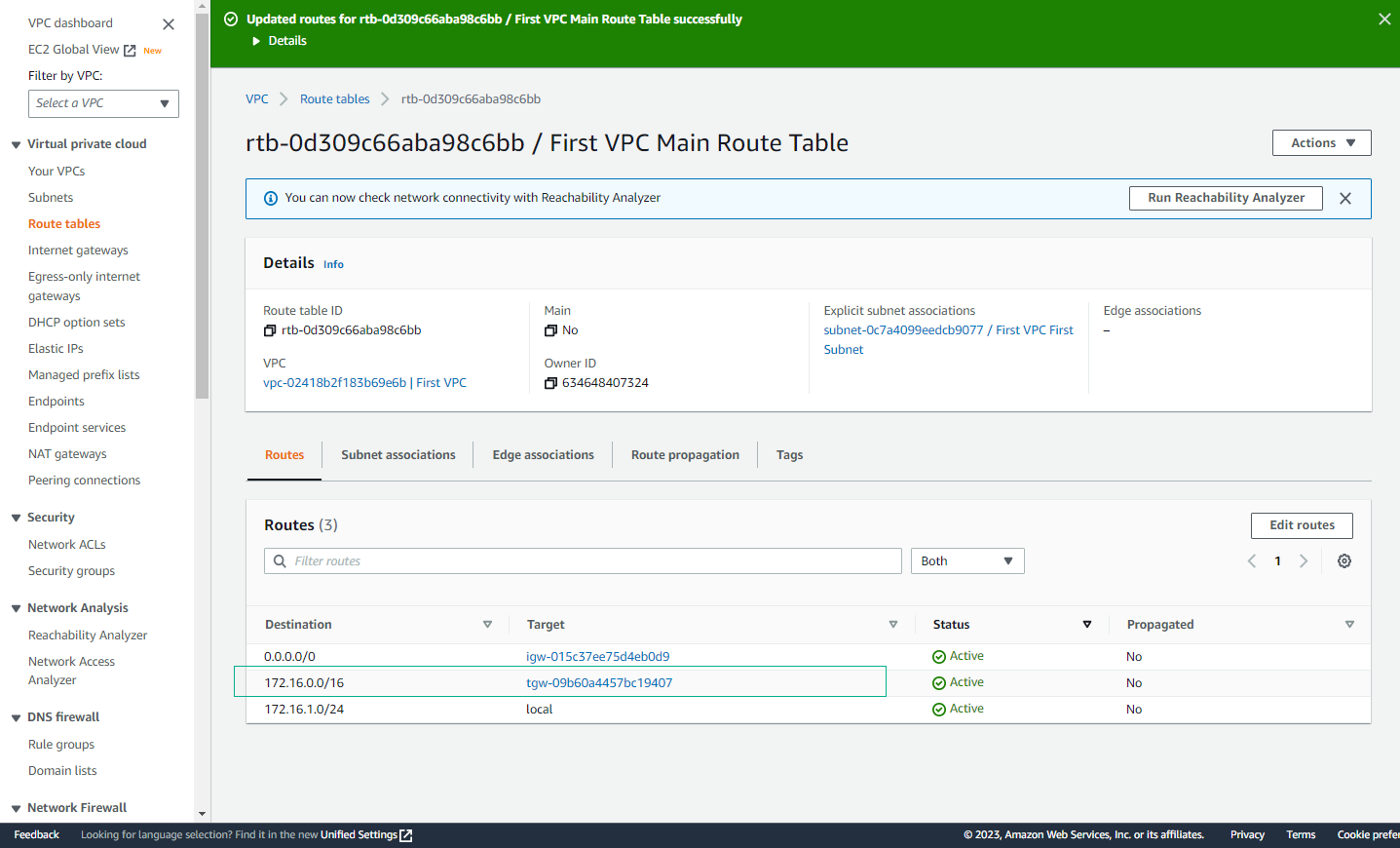
Configure VPC3 Route Table
- Edit VPC3 Routes
- Select the route table for VPC3
- Click Edit routes
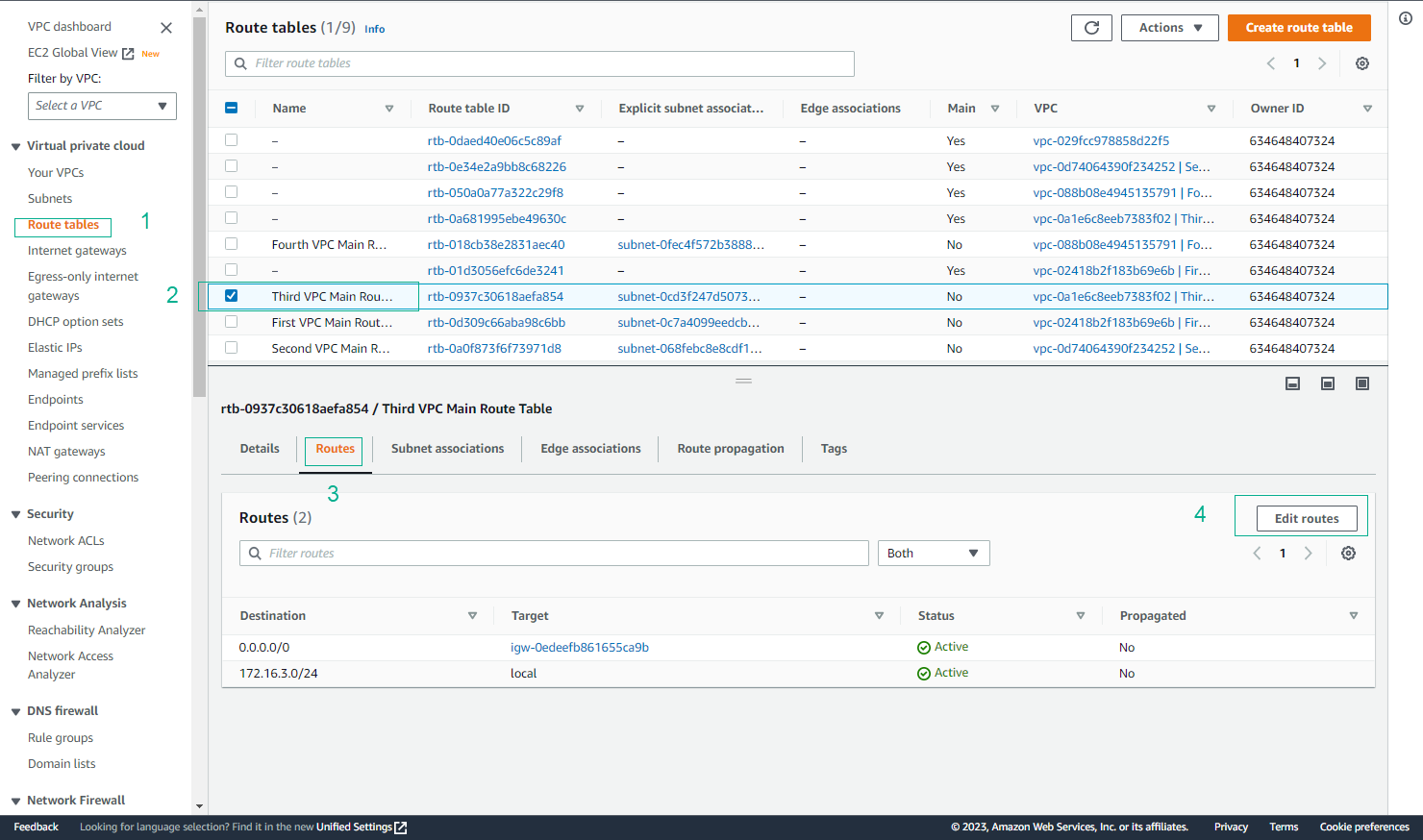
- Add Transit Gateway Route
- Destination:
172.16.0.0/16 - Target: Select your Transit Gateway
- Destination:
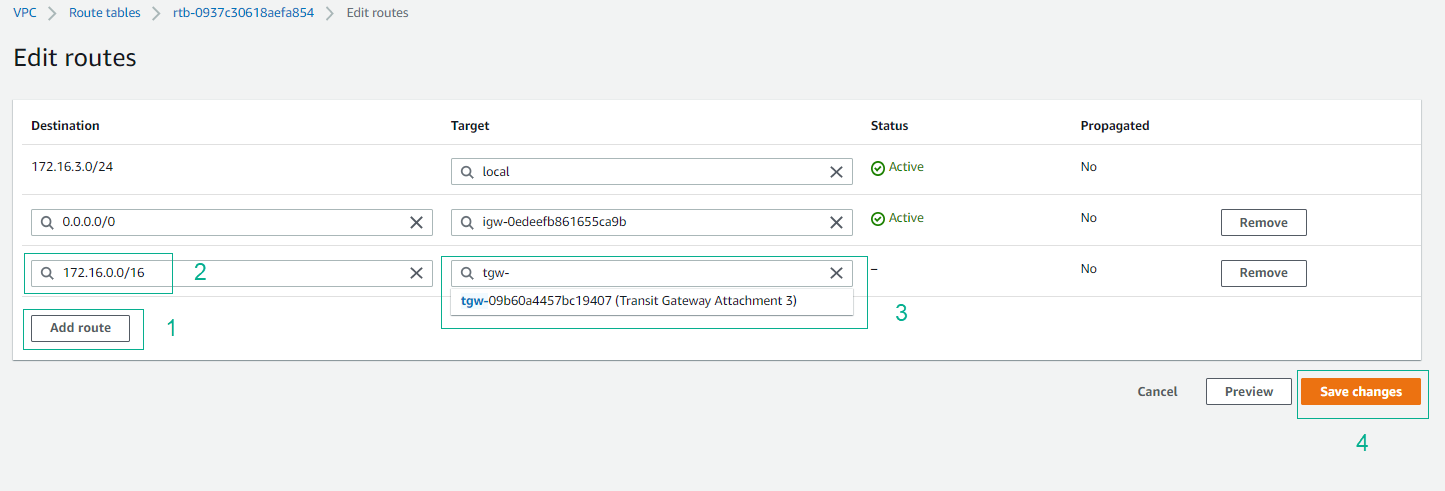
- Verify VPC3 Route
- Confirm the route is added successfully
- This enables VPC3 to route traffic to other VPCs through the Transit Gateway
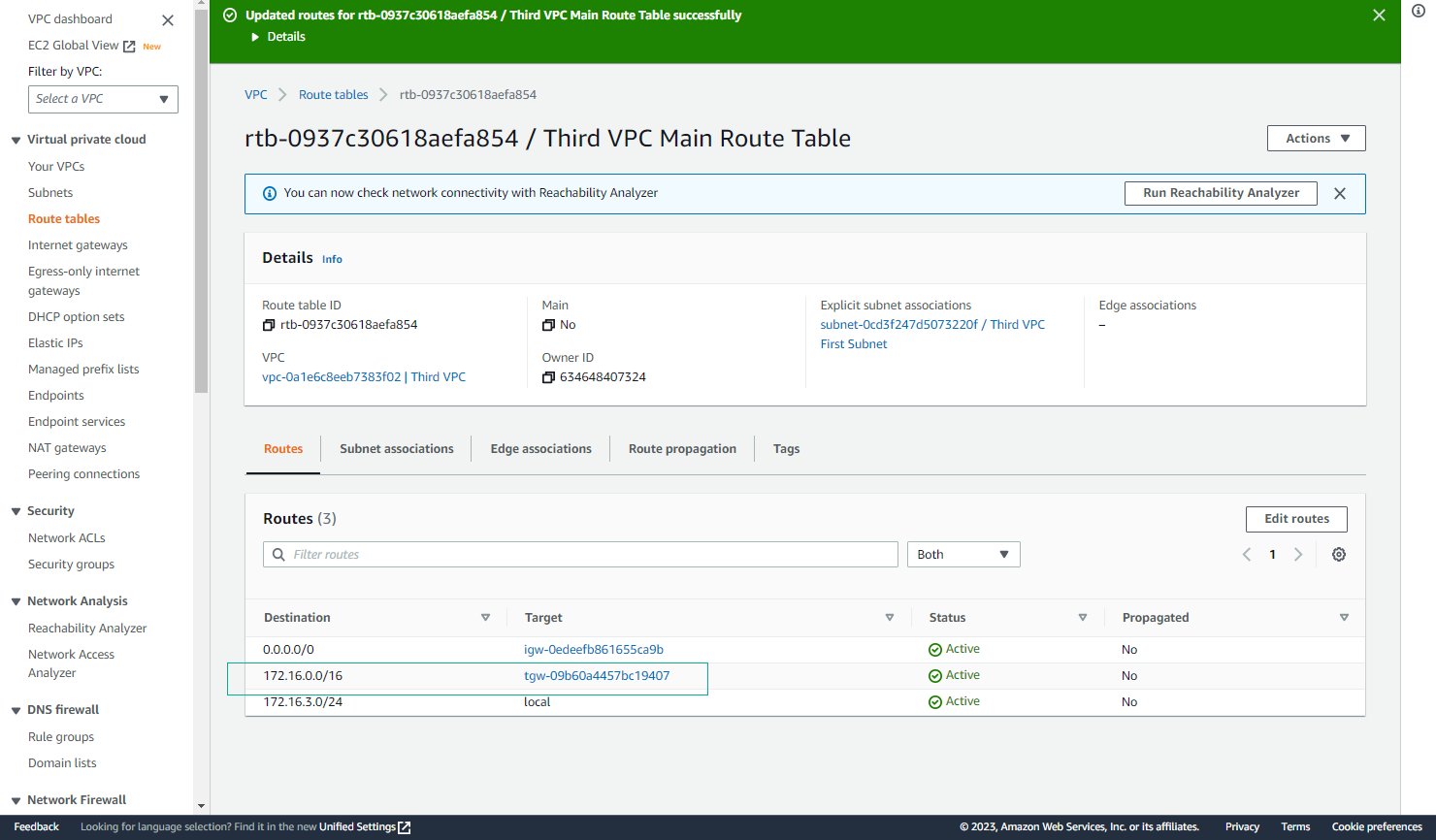
Configure VPC2 Route Table
- Edit VPC2 Routes
- Select the route table for VPC2
- Click Edit routes
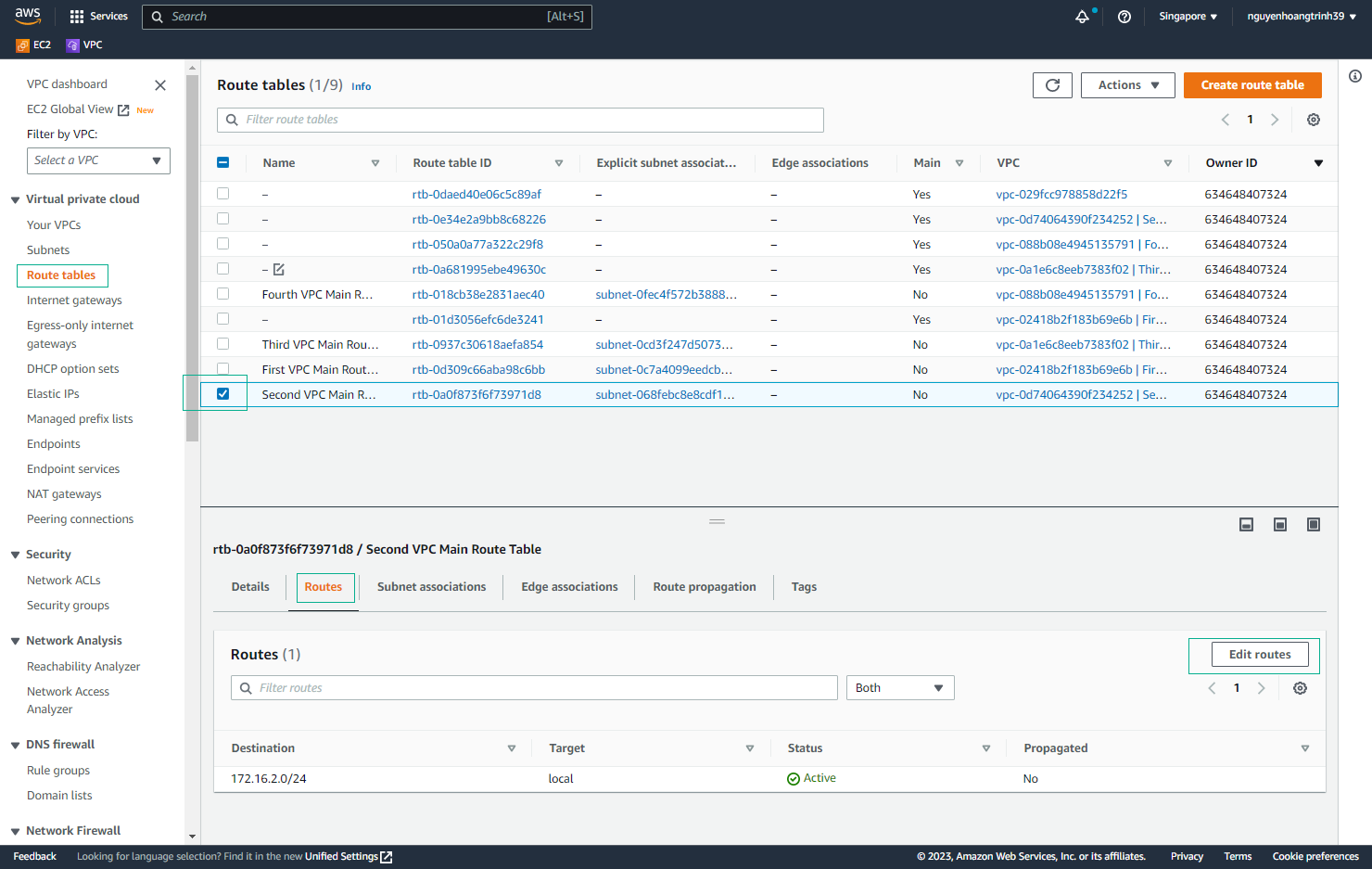
- Add Transit Gateway Route
- Destination:
0.0.0.0/0 - Target: Select your Transit Gateway
- Destination:
ℹ️ Information: The 0.0.0.0/0 route enables VPC2 to route all non-local traffic through the Transit Gateway.
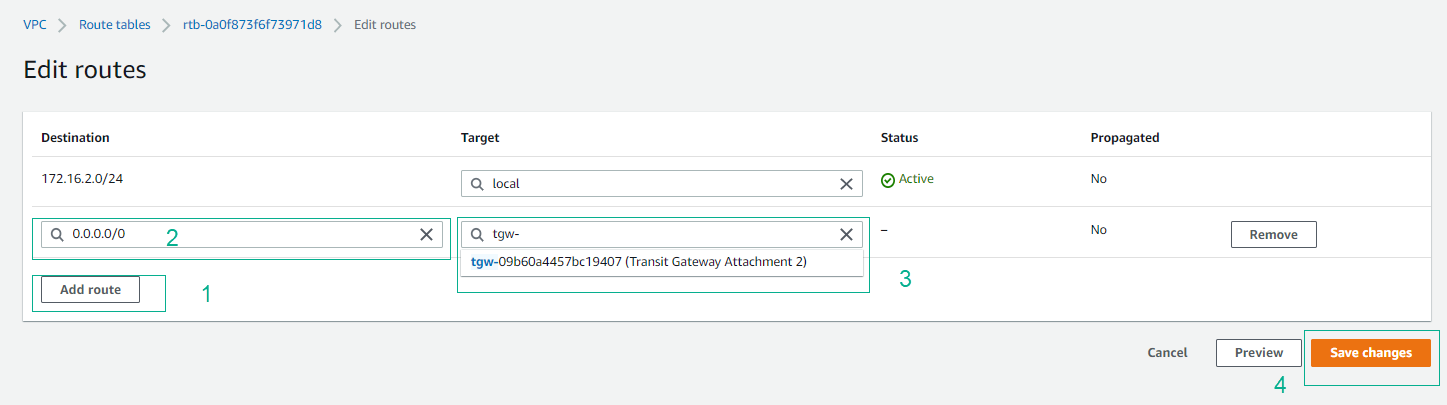
- Verify VPC2 Route
- Confirm the route is added successfully
- This enables VPC2 to route traffic through the Transit Gateway
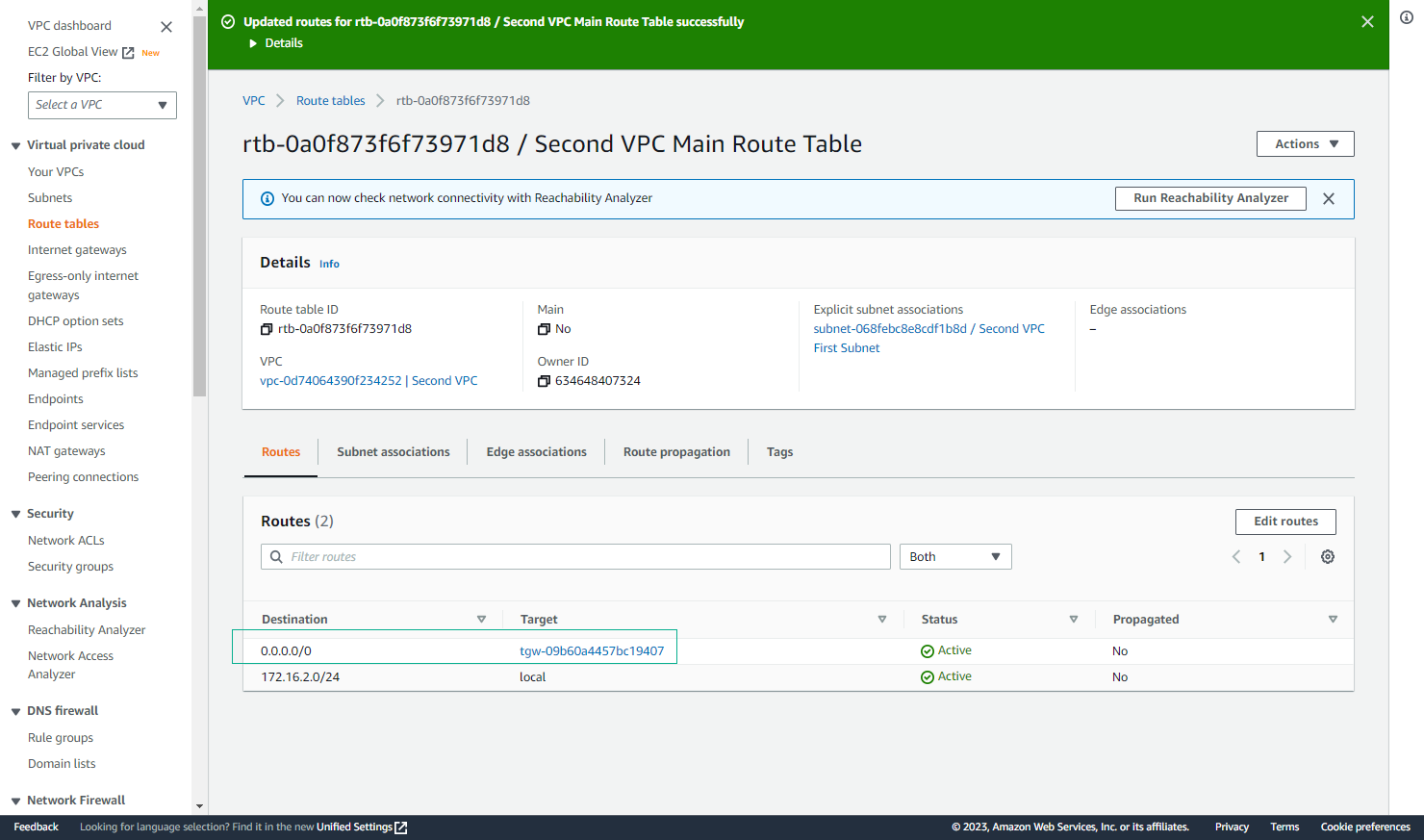
Configure VPC4 Route Table
- Edit VPC4 Routes
- Select the route table for VPC4
- Click Edit routes
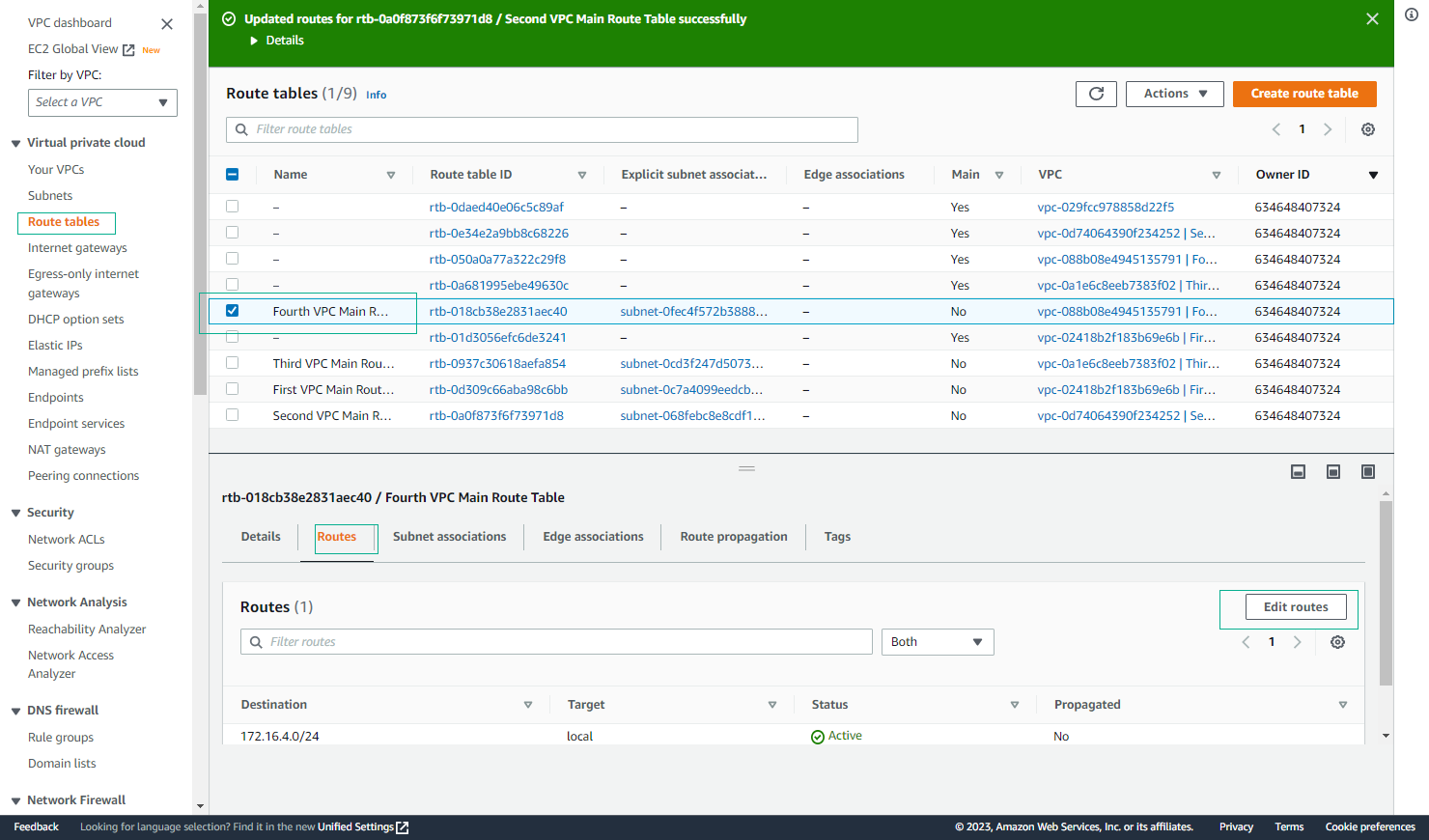
- Add Transit Gateway Route
- Destination:
0.0.0.0/0 - Target: Select your Transit Gateway
- Destination:
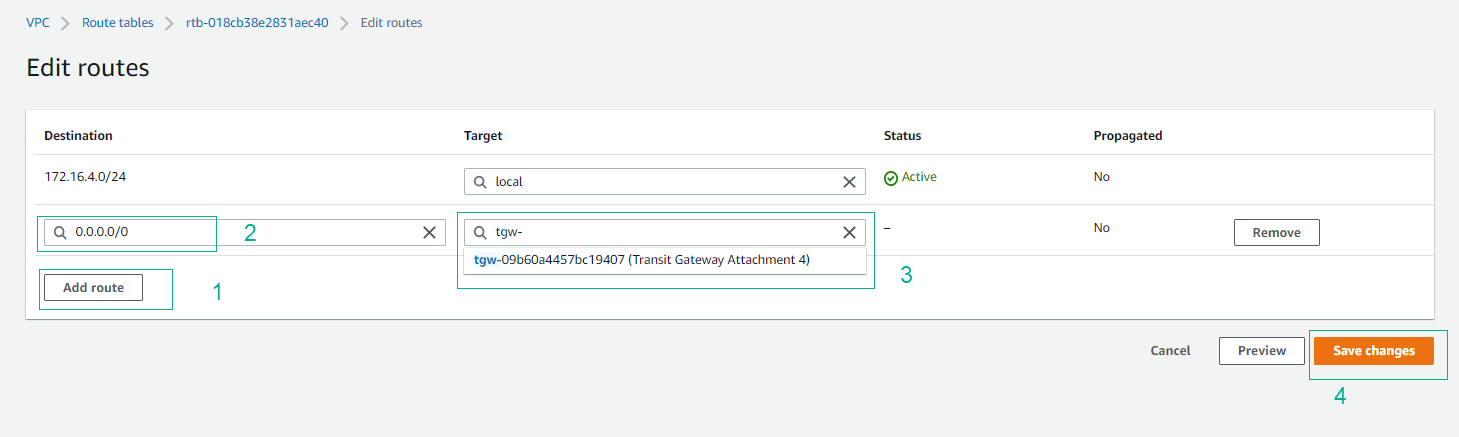
- Verify VPC4 Route
- Confirm the route is added successfully
- This enables VPC4 to route traffic through the Transit Gateway

Test Connectivity
- Test Internet Connectivity
- Connect to VPC1 instance via SSH
- Test internet connectivity:
ping amazon.com -c5
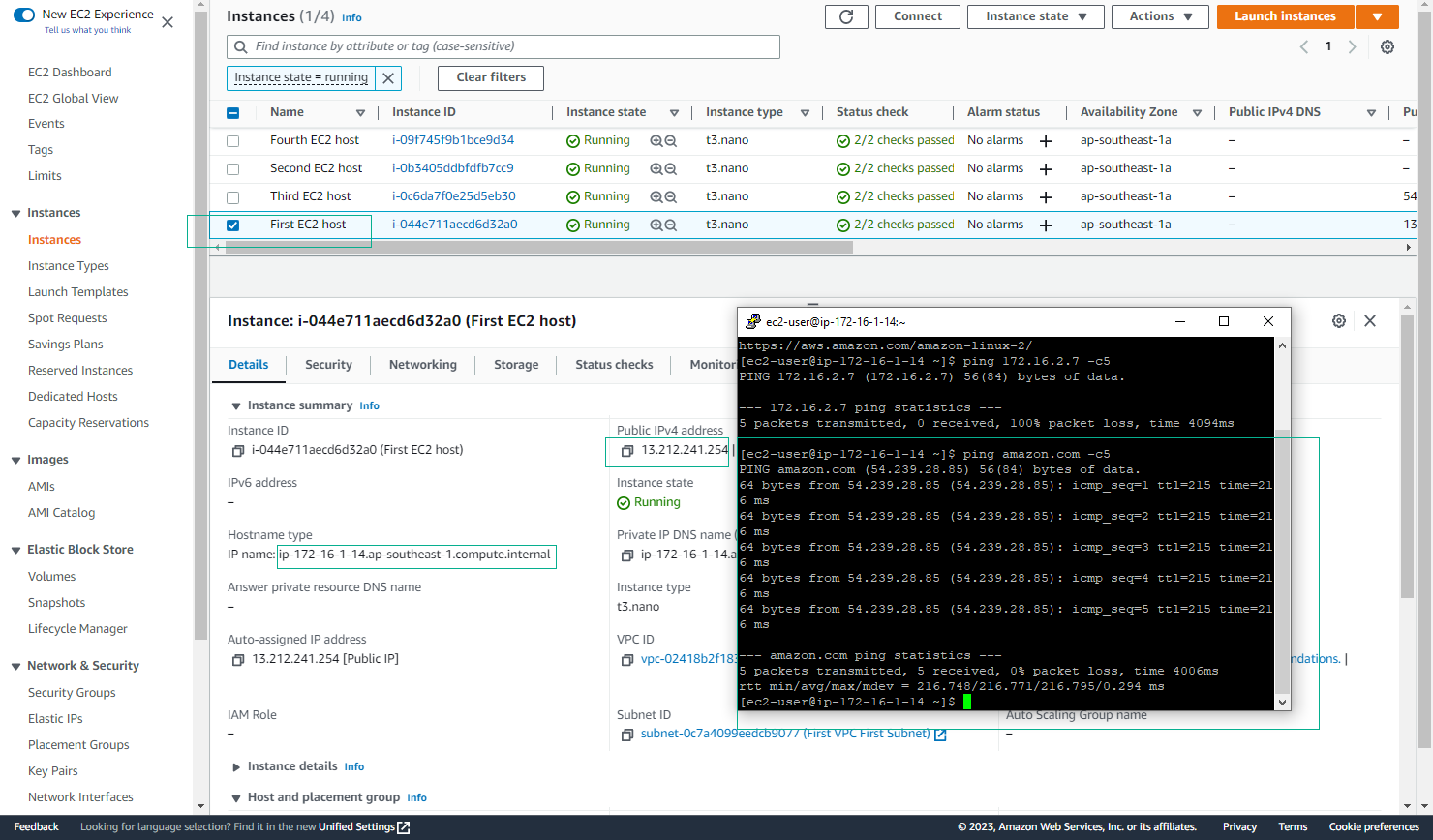
- Test Inter-VPC Connectivity
- Ping instances in other VPCs
- Verify successful connectivity
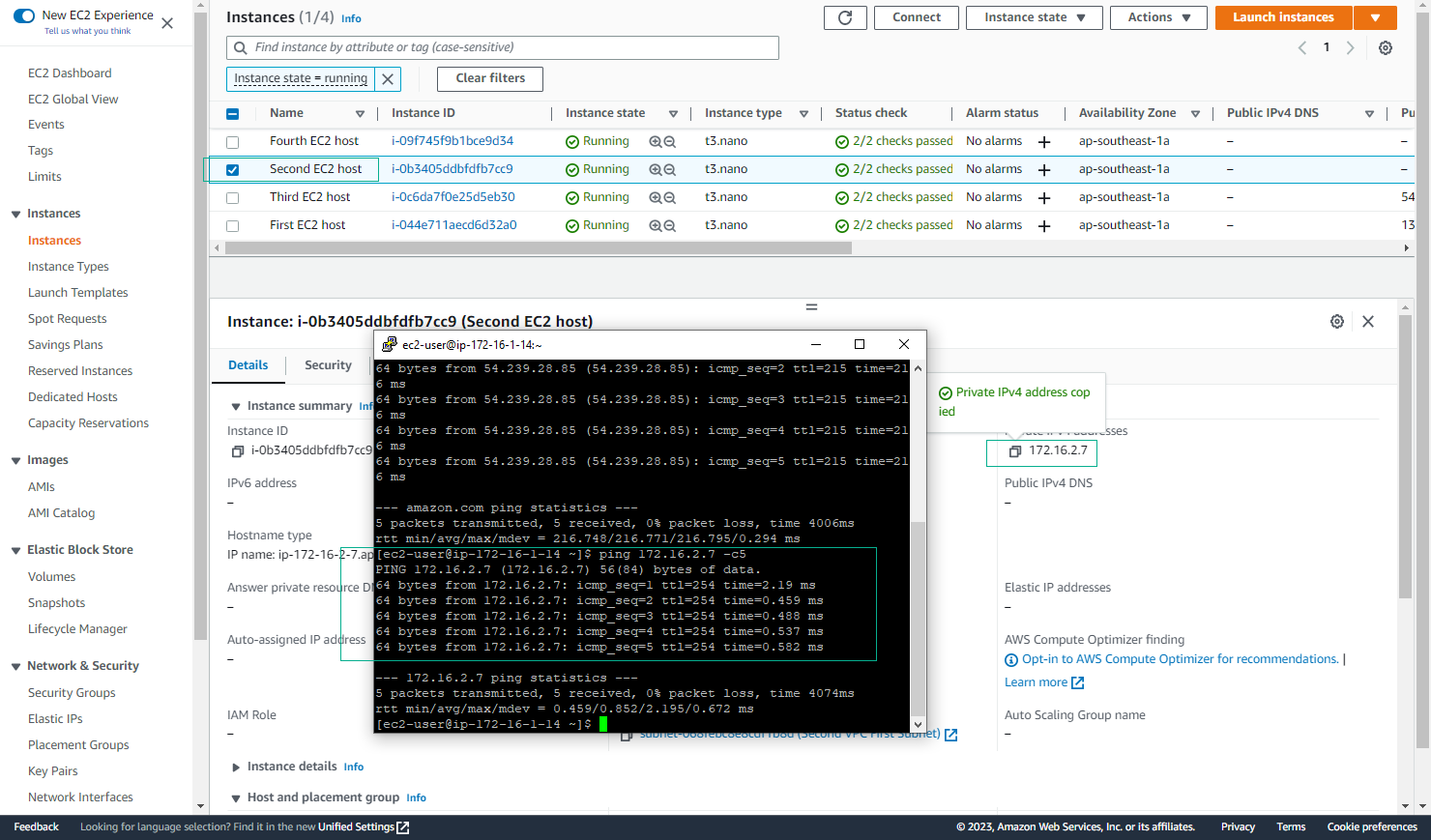
- Connect to VPC2 Instance
- Use SSH to connect to VPC2 instance
- Use the key pair file:
chmod 400 <keypairname.pem> ssh -i "<YourKey.pem>" ec2-user@<YourEC2IP>
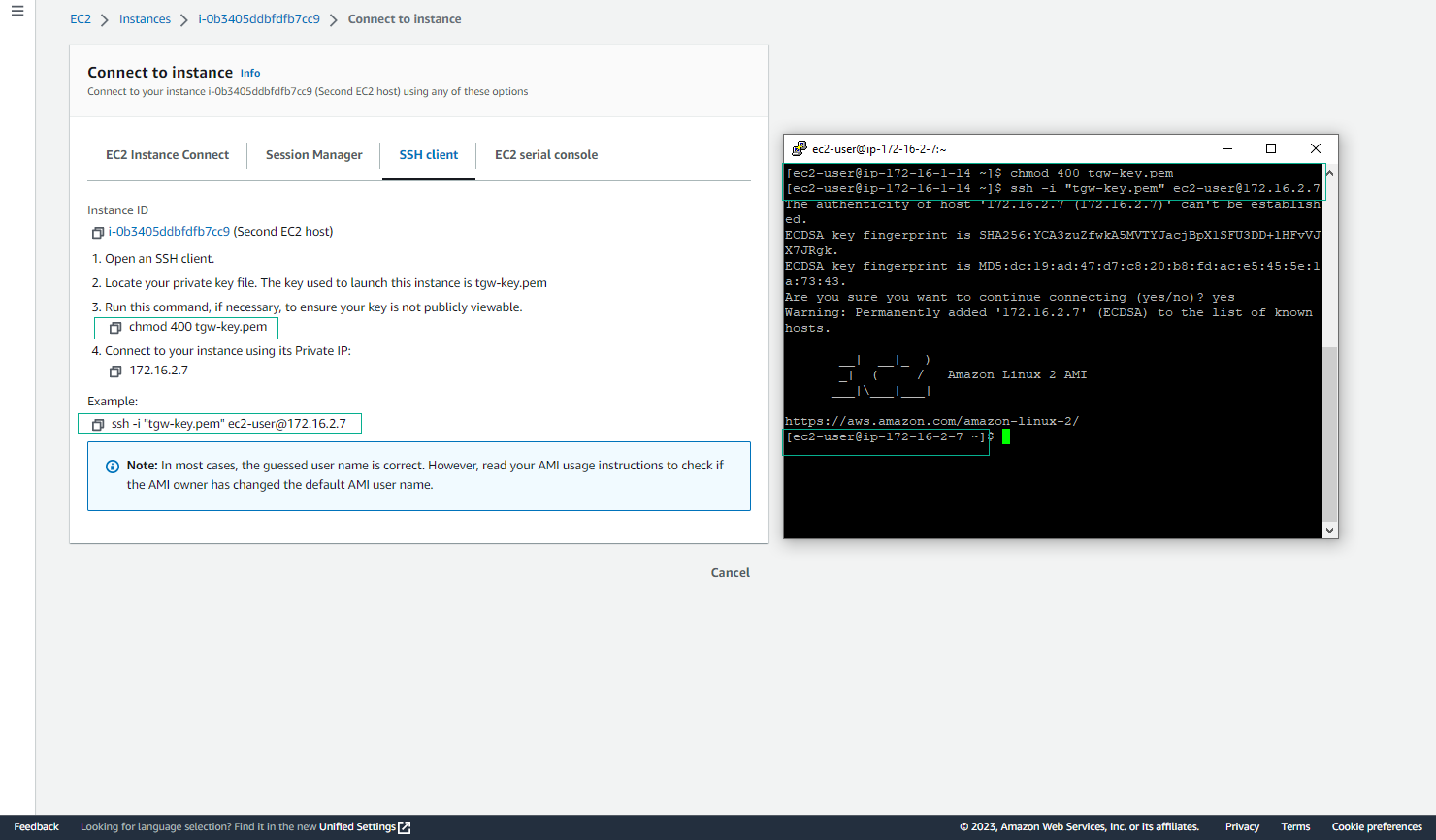
- Verify Full Connectivity
- Test connectivity between all VPCs
- Confirm successful ping tests
🔒 Security Note: Ensure your security groups allow the necessary traffic between VPCs for your specific use case.